In the previous months we have redeveloped several blocks.
Some of the old ones have been retired, and their functionalities included in the new ones. The old blocks remain in the code base, (so that if you have them your pages will not break), but they are not available in the interface any more (so you cannot add them via the “add page element” button).
Here’s a recap:
- The blocks “Static four column“, “Two columns” and “Take Action Tasks” were replaced by block “Columns“
- The blocks “Three columns” and “Carousel” were replaced by block “Gallery“
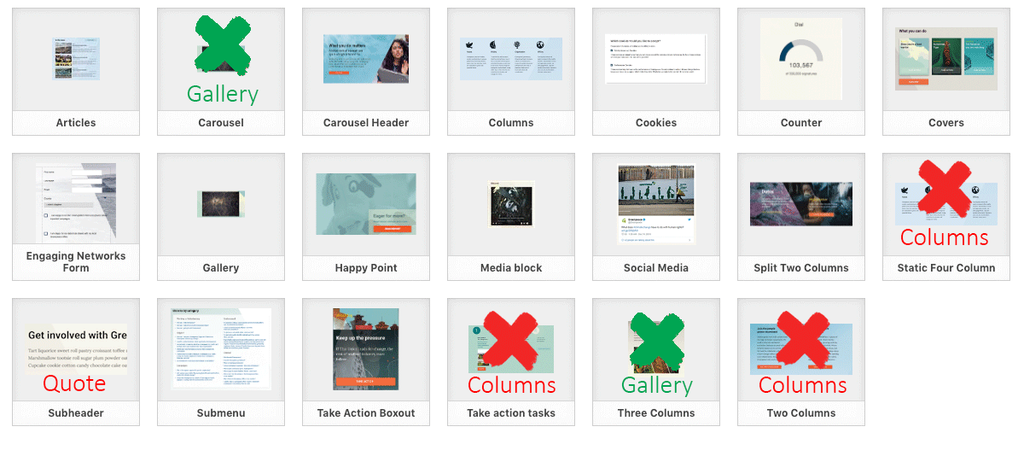
The old blocks, if you have them in your pages, do not offer a preview, so the only thing you will see if you edit those pages is the actual shortcode for them.
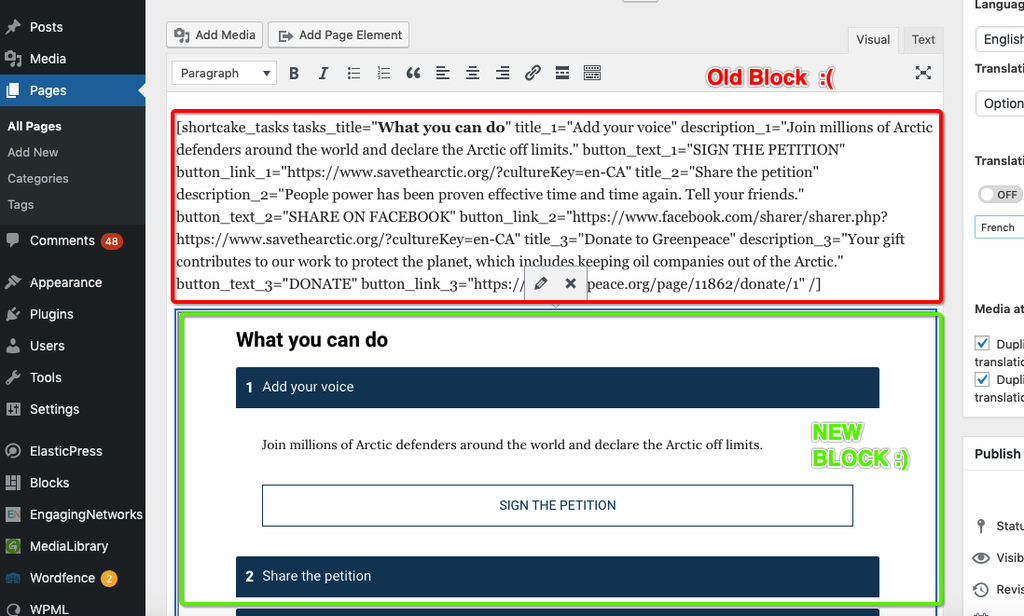
The release 1.50 of 17th April 2019 included a script to convert all your old blocks to the new ones.
To identify pages where you have the old blocks:
1) In your admin pages, go to Blocks->Usage. A full report on which blocks are being used in which pages will be pulled out.
2) Look at the report about where each block is used. If you see pages using any of the following:
- Campaign thumbnail
- Content four column
- Carousel
- Content three column
- Static four column
- Subheader
- Take Action Covers – OLD Block
- Tasks Two columns
You need to run the script that automatically updates old blocks to new ones. Here’s how:
1) Start from Blocks-> Usage,
2) If you want to update a specific page, you need the page ID, by moving your mouse on the page you will see the page ID at the alt URL on the bottom (see image below)
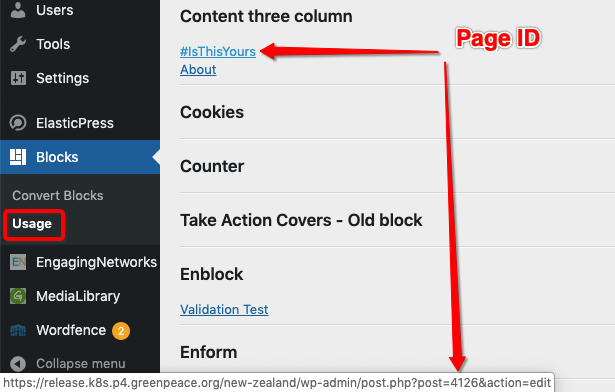
3) to update a specific page, insert the page ID in the “Covert Blocks” command. A notification will wanr you that the upgrade is completed. See .gif below.
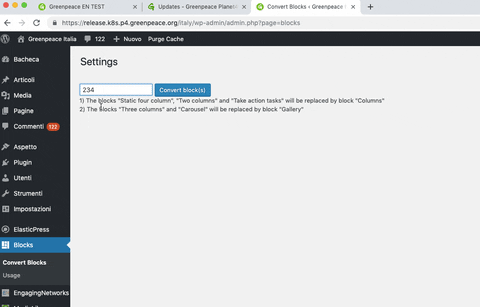
3) If you want to update all your pages, just click the button saying “Convert Blocks” – see gif below 🙂
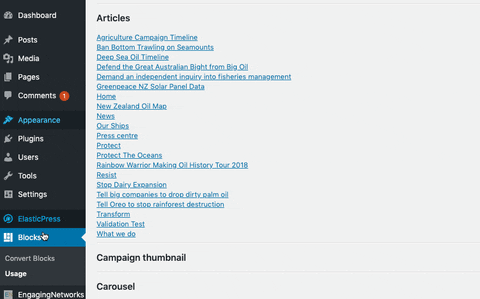
To confirm that it worked, you can check the report again, or you can open in edit the pages where the old blocks were.
