How To: Link to a PDF file, so visitors can open it (and download it).
📚 Create Content > Extra > Link to a PDF
Want to add a PDF file to your Post or Page, so people can open it and download it? Here’s how to do that, step by step.
Upload the PDF
First, upload the PDF into your Media Library. Go to Dashboard > Media > Add Media File. Drag and drop your PDF into the dotted area, or click on Select Files to upload your PDF.
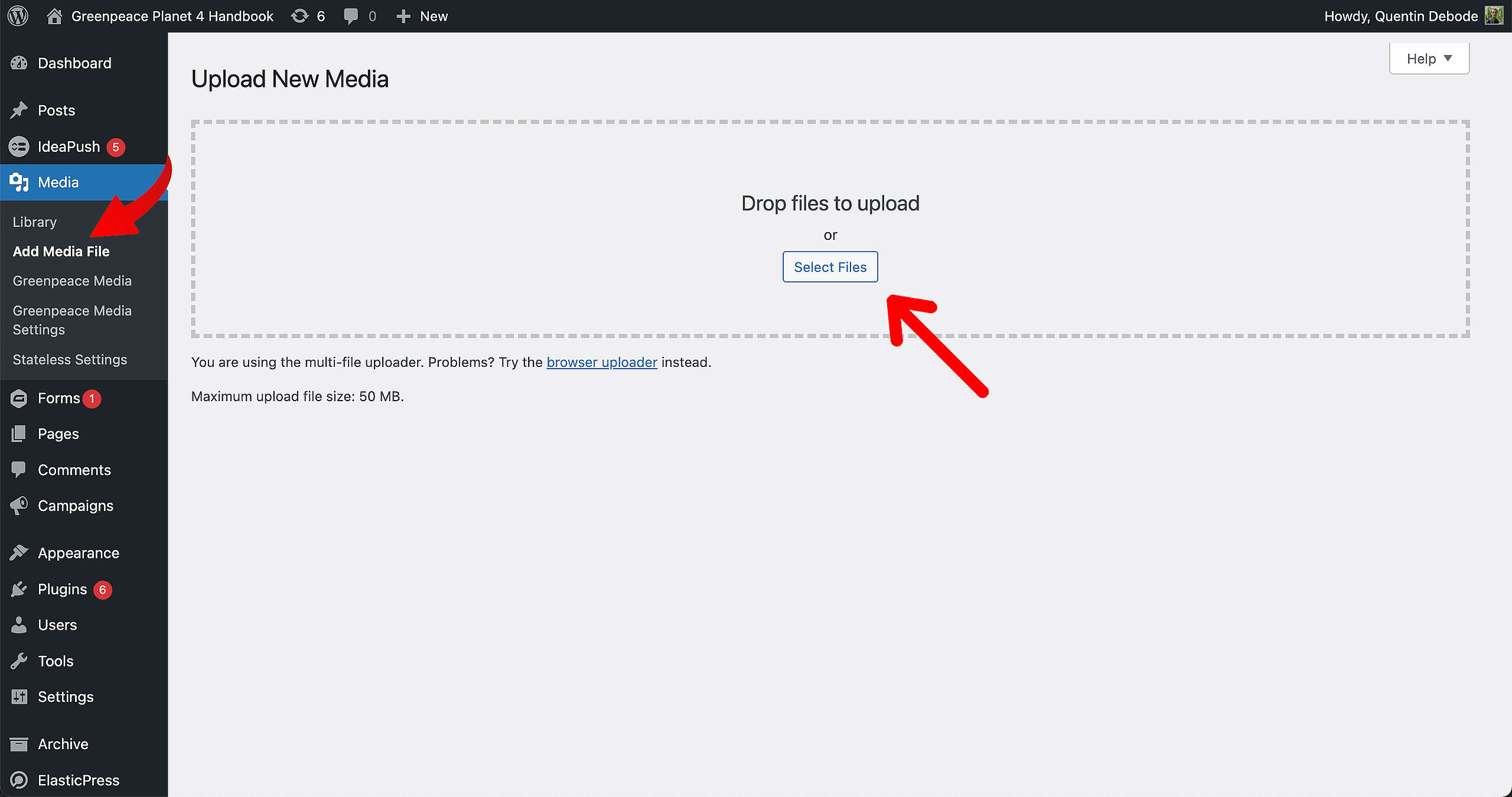
As soon as you’ve done that, you’ll find the file under the dotted area. You can click on Copy URL to clipboard, so you have the URL of your PDF file copied (we’ll need that later on).
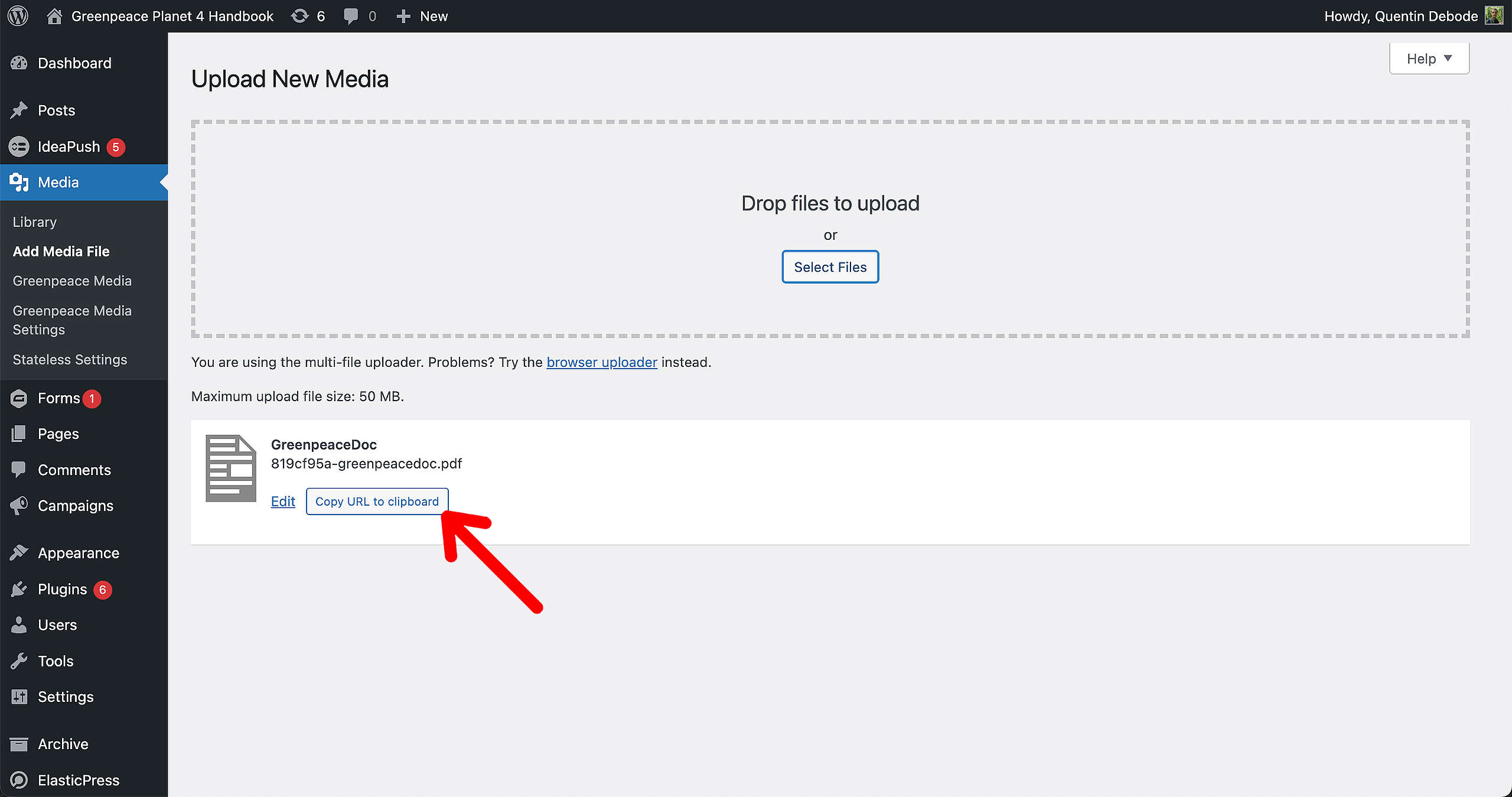
You can also go to your Media Library itself and open the PDF there to copy the URL. The File URL is in the Attachment details window, where you can also click on Copy URL to clipboard to get the PDF link.
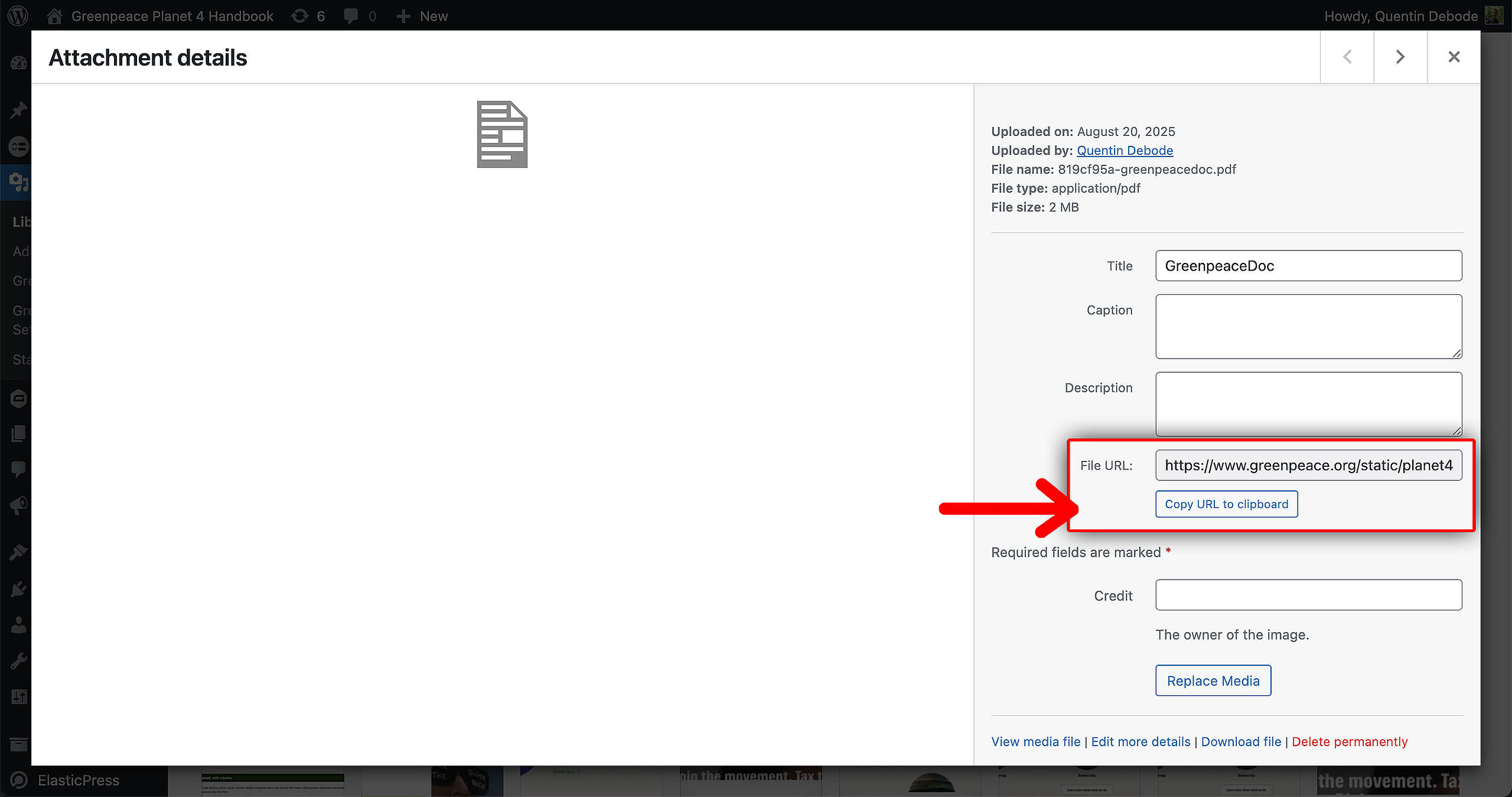
Link to the PDF
Now, let’s head into a Post or a Page. You can add your PDF as a simple clickable link, or you can show it in a button. For this example, we’ll be using a button. Add the button, insert a text and click on the Link icon.
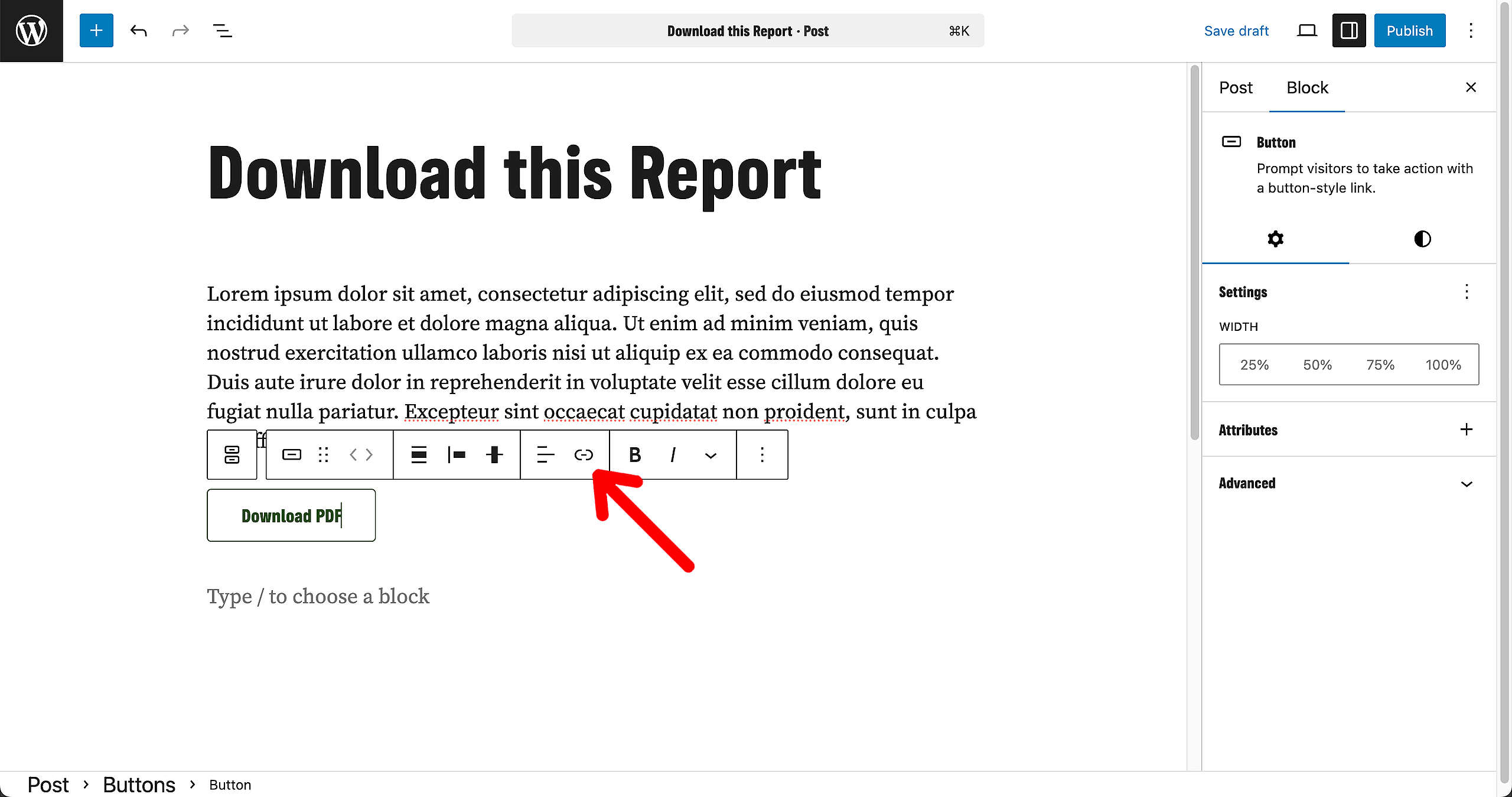
Add the link that you’ve copied earlier on, and make sure to hit Enter (or click on the arrow).
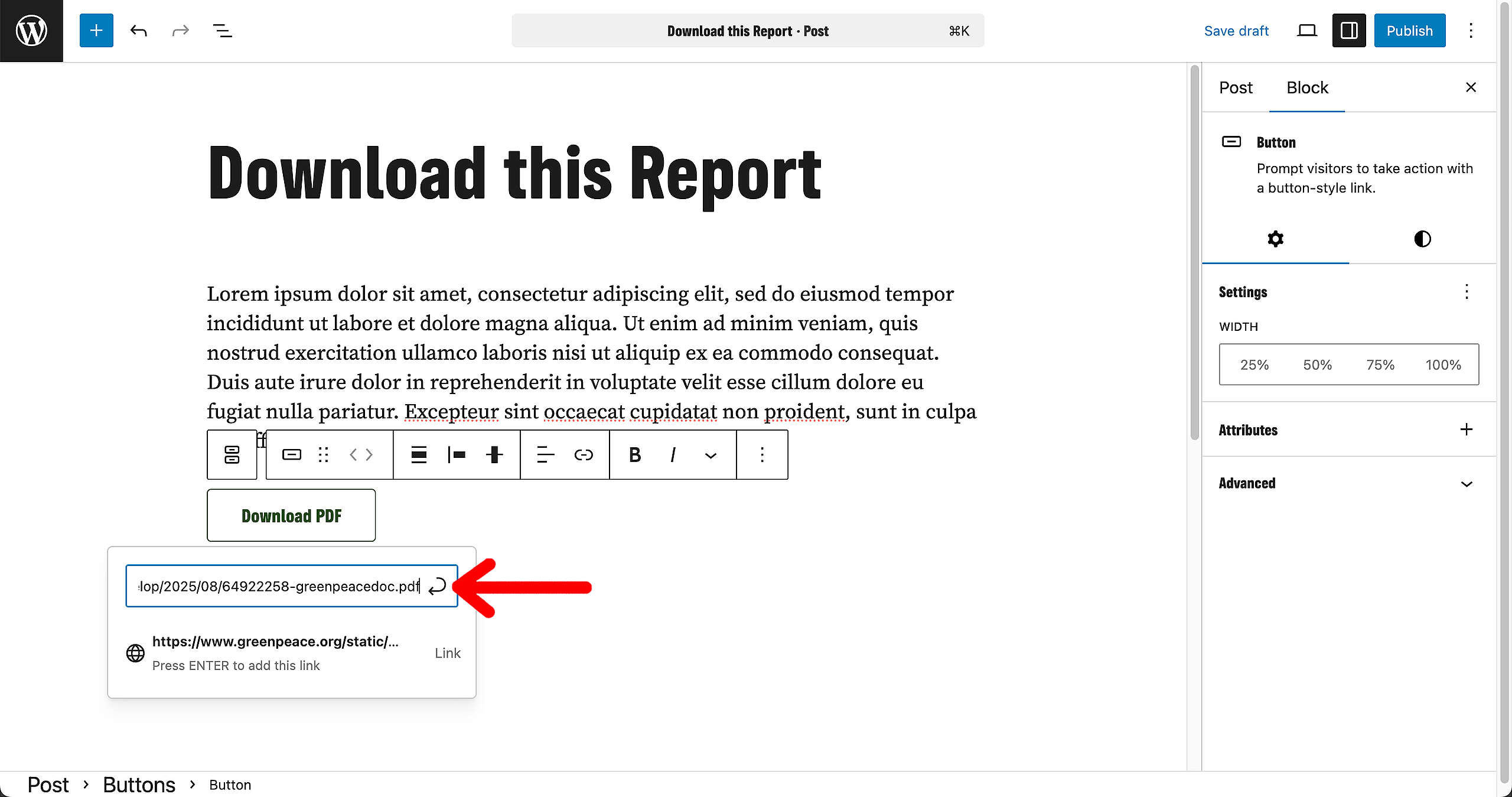
Your link is now ready! When people click on the button, the PDF will open.
Open in a New Tab
However, in case you want the PDF to open in a new tab (so people don’t leave your Post or Page), you can select that option. Click on the little pencil, as show on the screenshot below:
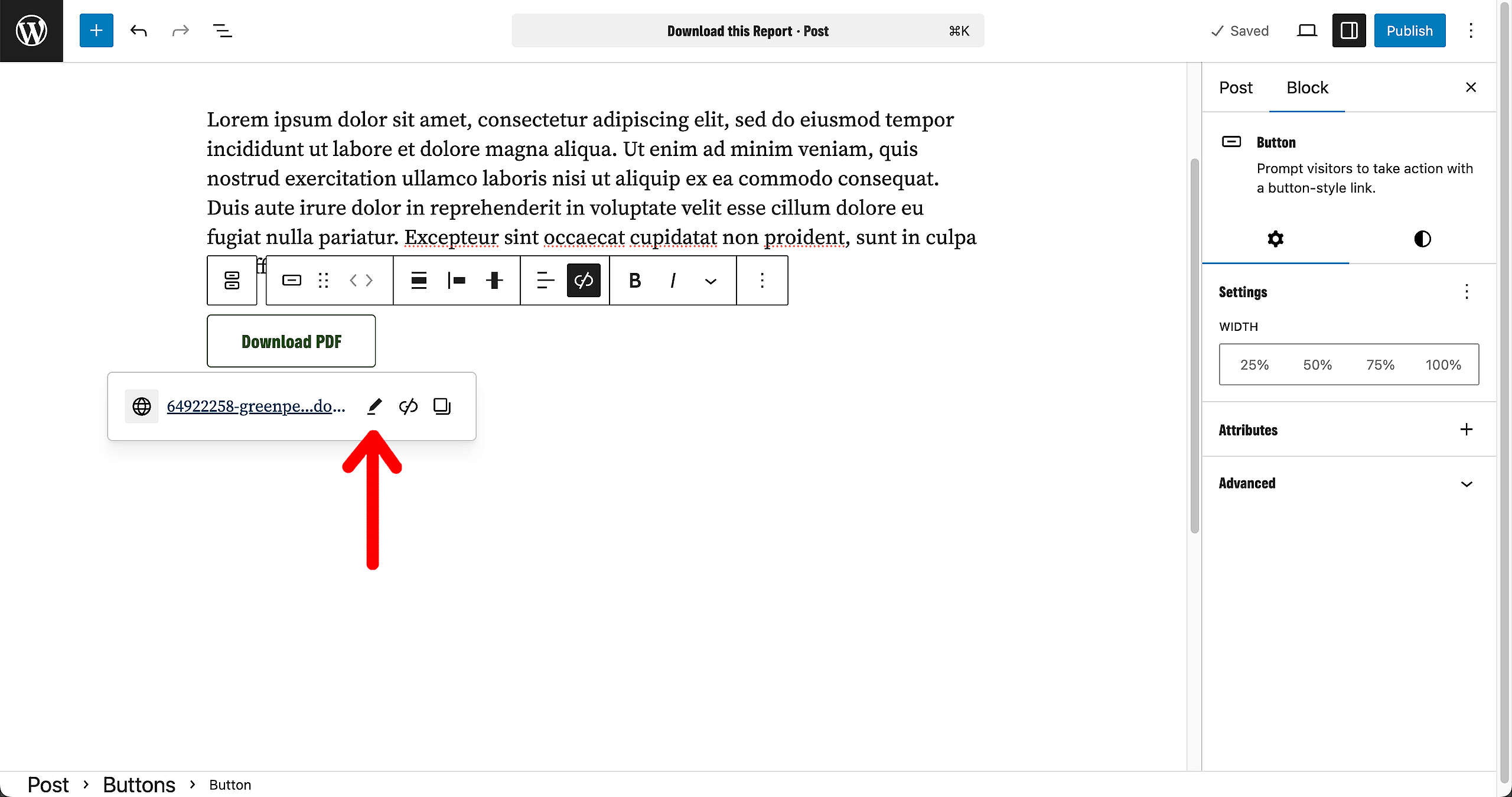
The option for “Open in new tab” will show. Make sure that it is checked, and click Save.
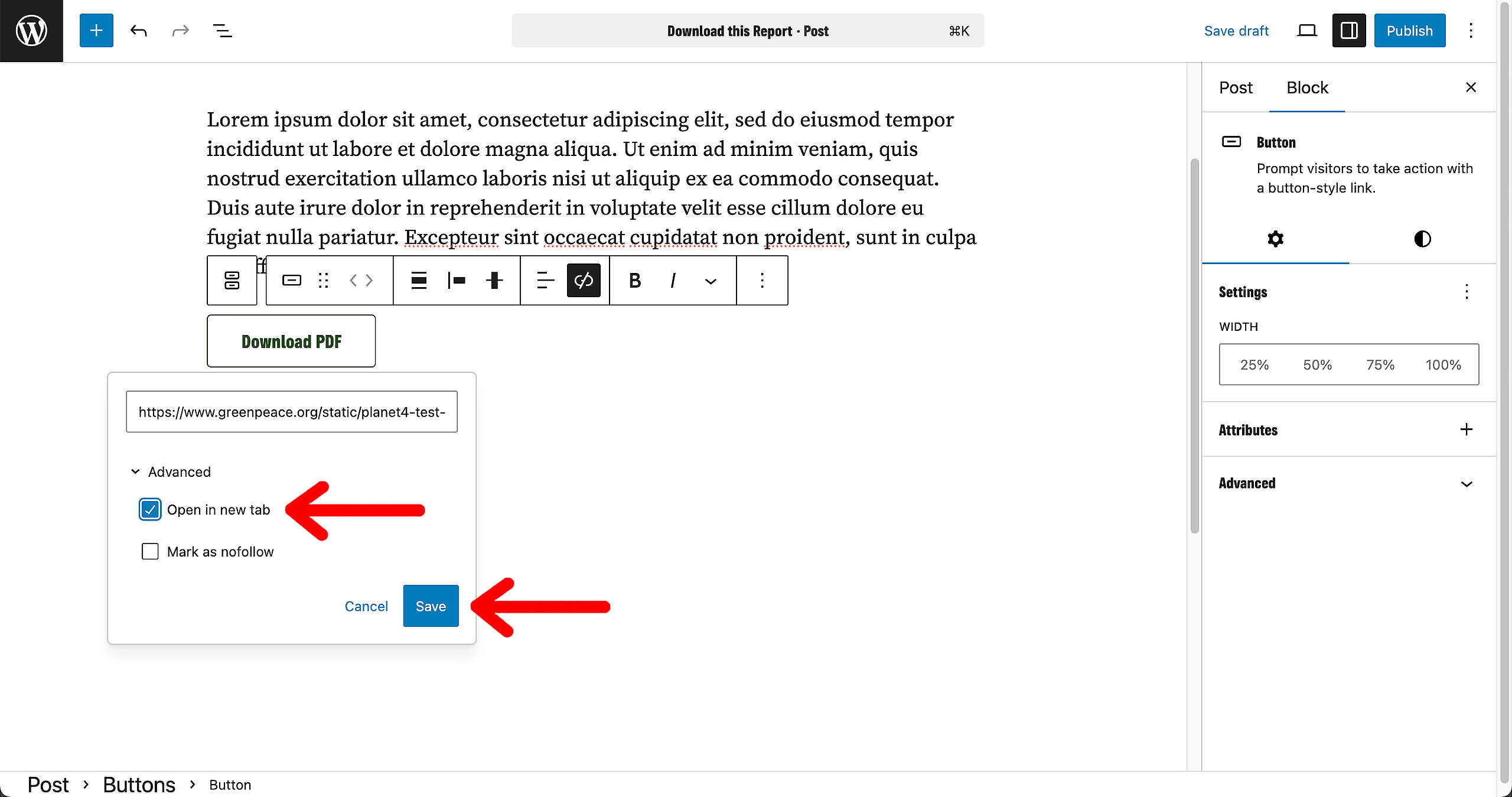
And that’s it!
The button will now open your PDF in a new tab.
