Insert and display footnotes, in Posts and Pages!
📚 Create Content > Extra > Footnotes
A clever way to make your Post or Page not too crowded and overloaded with information (or links to external sources) is by using footnotes. Here’s how to use them in Planet 4.
Create a Footnote
For this example, we’ll be creating a footnote in a Post.
In a Post
First, type the number 1 on the spot you want to footnote to be:
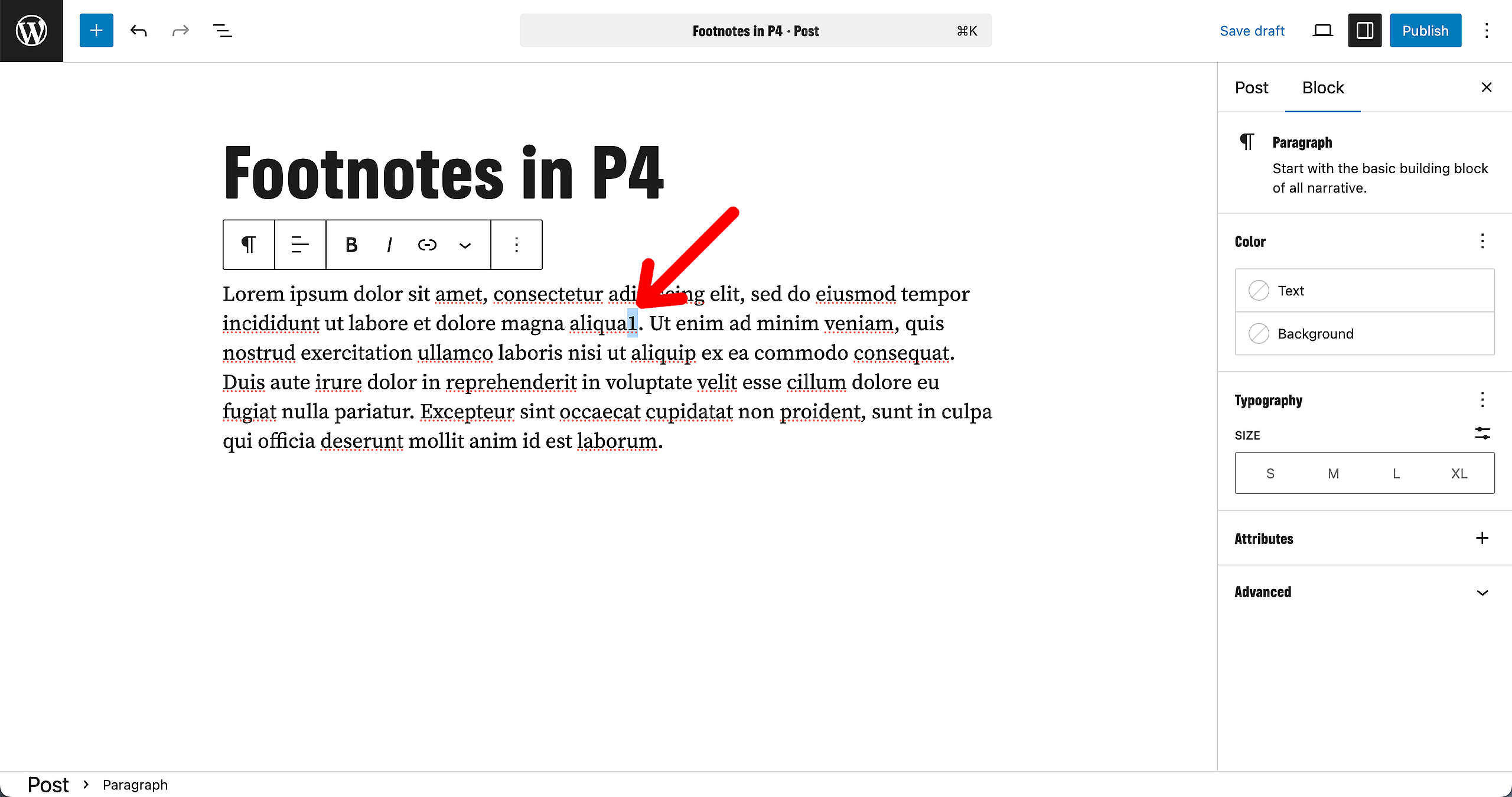
Once you’ve done that, make sure to highlight/select the 1 and click on the dropdown arrow in the options bar from the paragraph Block to find the option of Footnote. Click on that.
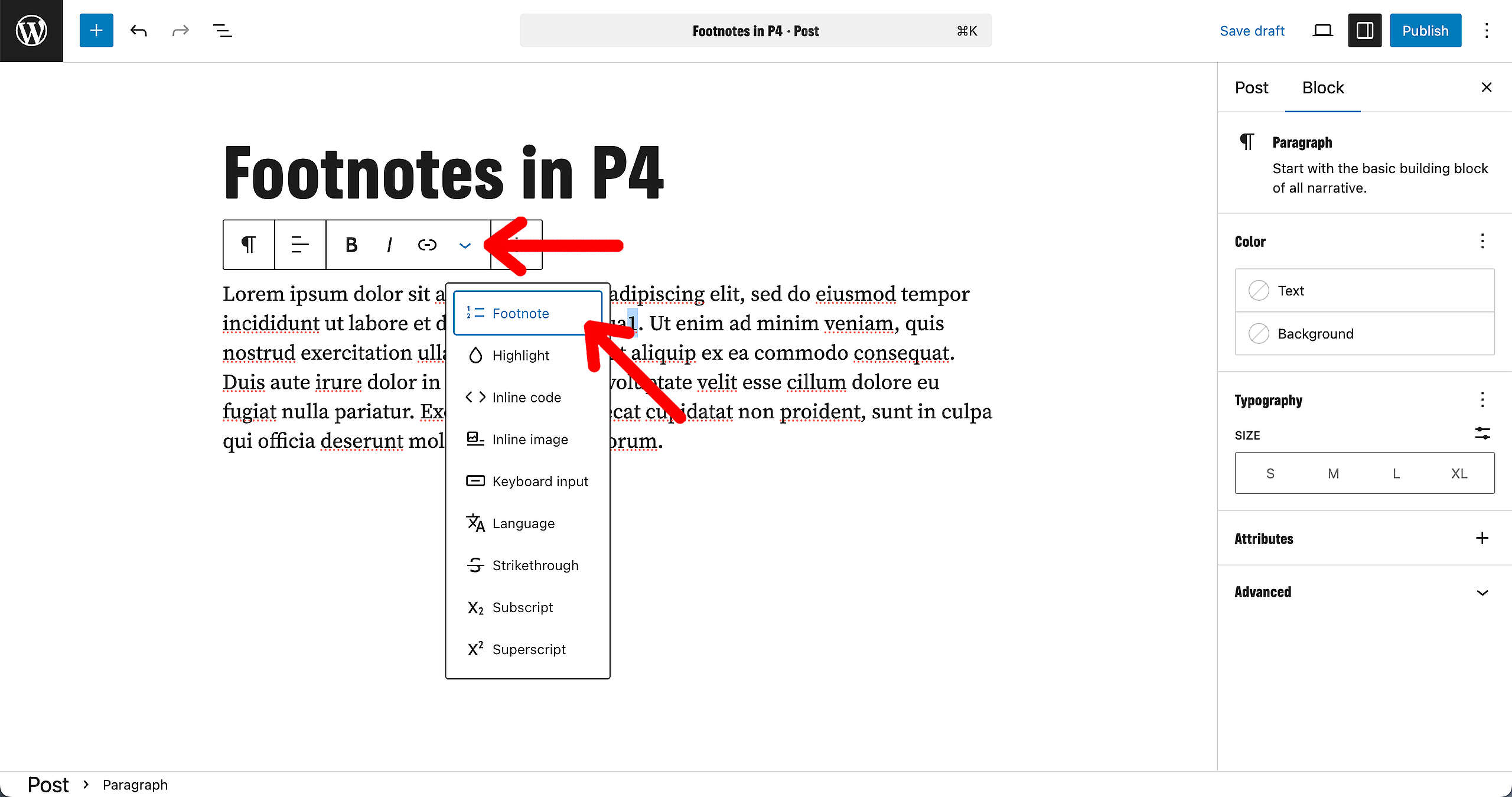
Your footnote has been created! Just below your paragraph, you can see the number one has been created. Here, you can add your text and link that is relevant to the sentence you’ve just created a footnote on.
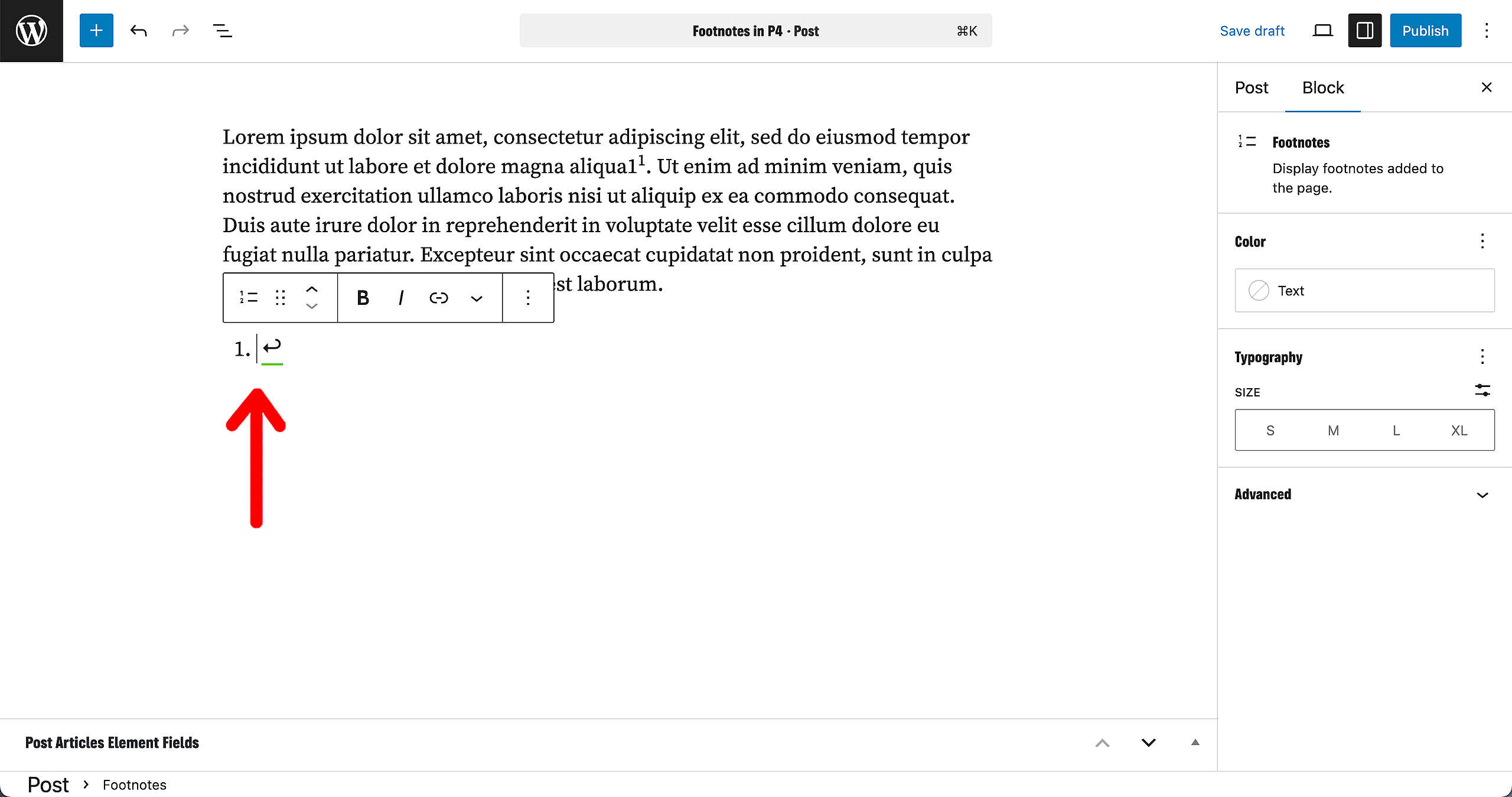
Result
Let’s see on the published Post (or Page, it works the same).
If you click on the 1 in the paragraph, the page will scroll down to the footnote 1. And this works in the other direction as well; click on the arrow after the footnote and the page will scroll towards the paragraph where the 1 is featured in.
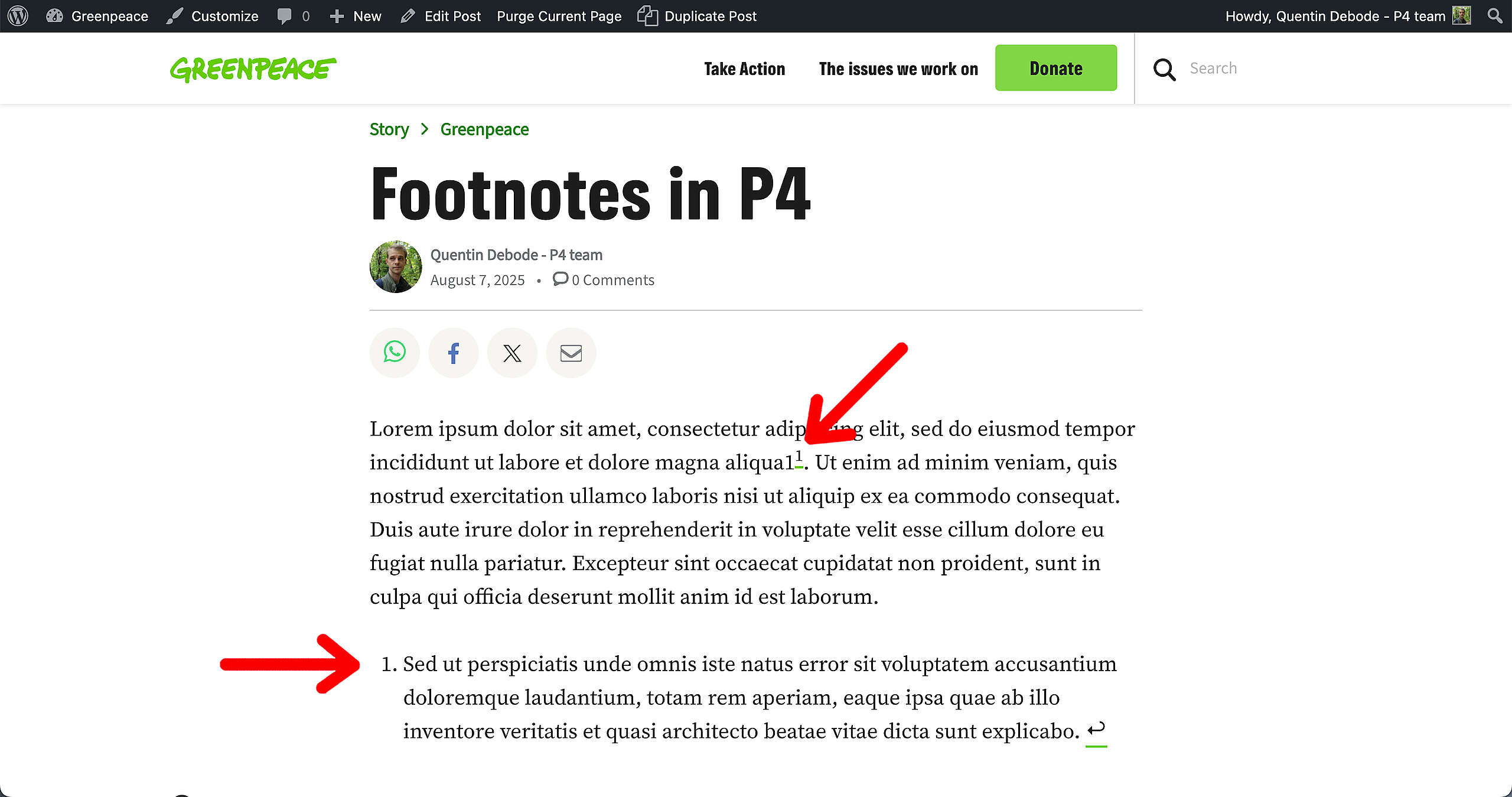
And that’s it! Footnotes!
