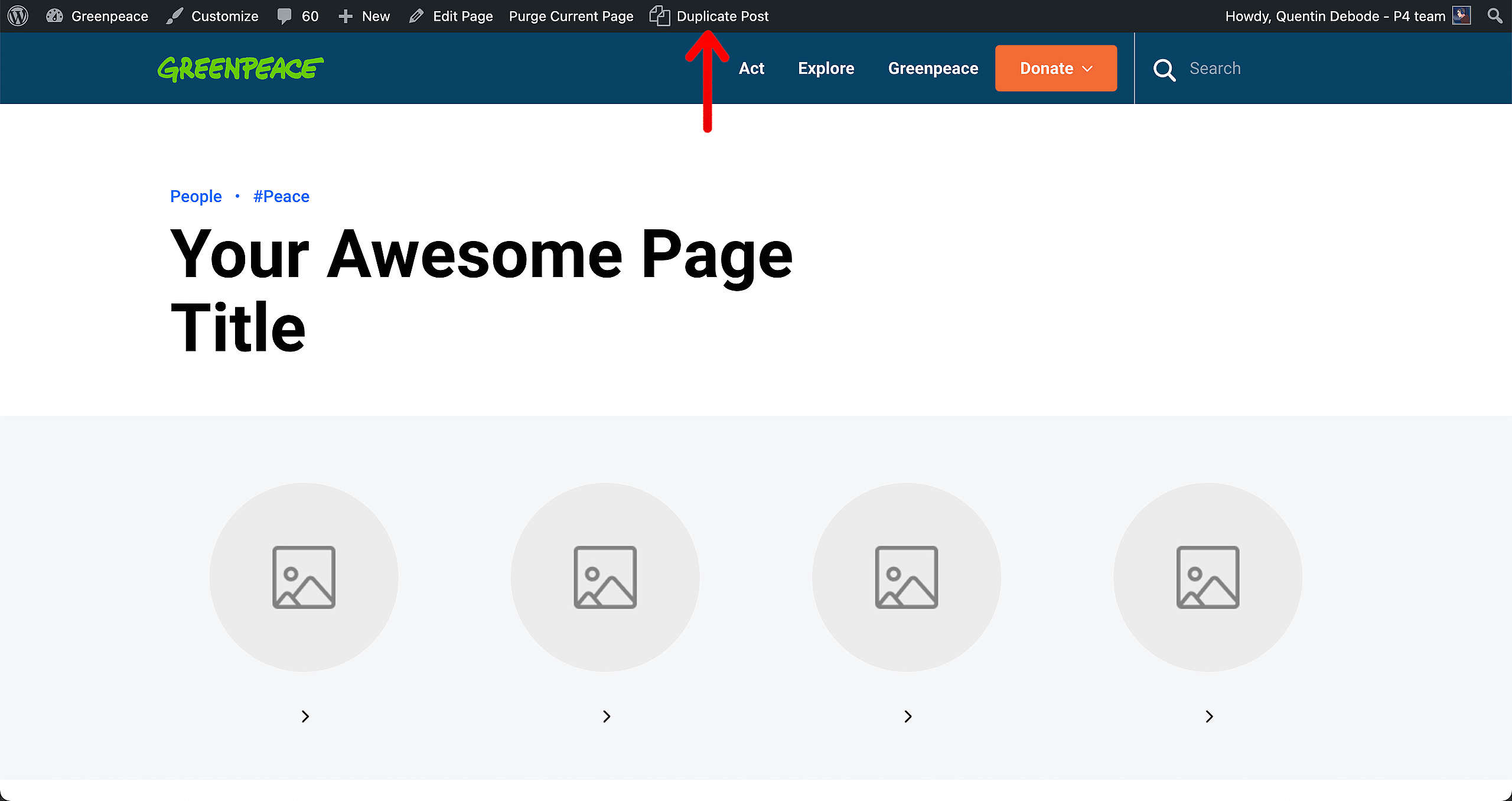Need to set up a new Page / Post from scratch? But you don’t want to start from scratch? No need to, just clone!
📚 Create Content > Pages > Clone Pages
Before we start
An important note on the difference between Cloning and Republishing.
Clone
Cloning a Page or Post will not remove the original one. It duplicates it to create a new one.
Republish
Rewrite/Republish a Page or Post will remove the original. It will replace it with this new version as soon as you hit Publish.
🧑💻 To Rewrite and Republish Pages / Posts in Planet 4, go to this page in the Handbook.
Clone or Duplicate a Page / Post
Want to re-use a certain page / post but don’t feel like starting from scratch? Have no fear: Clones are here. You can easily duplicate pages and posts, here’s how:
From the backend / Admin dashboard
In the posts / pages list, when hovering over a title, a “CLONE” button/link will appear. Click it to create a DRAFT copy of the post or page, with the same title, URL, content etc..
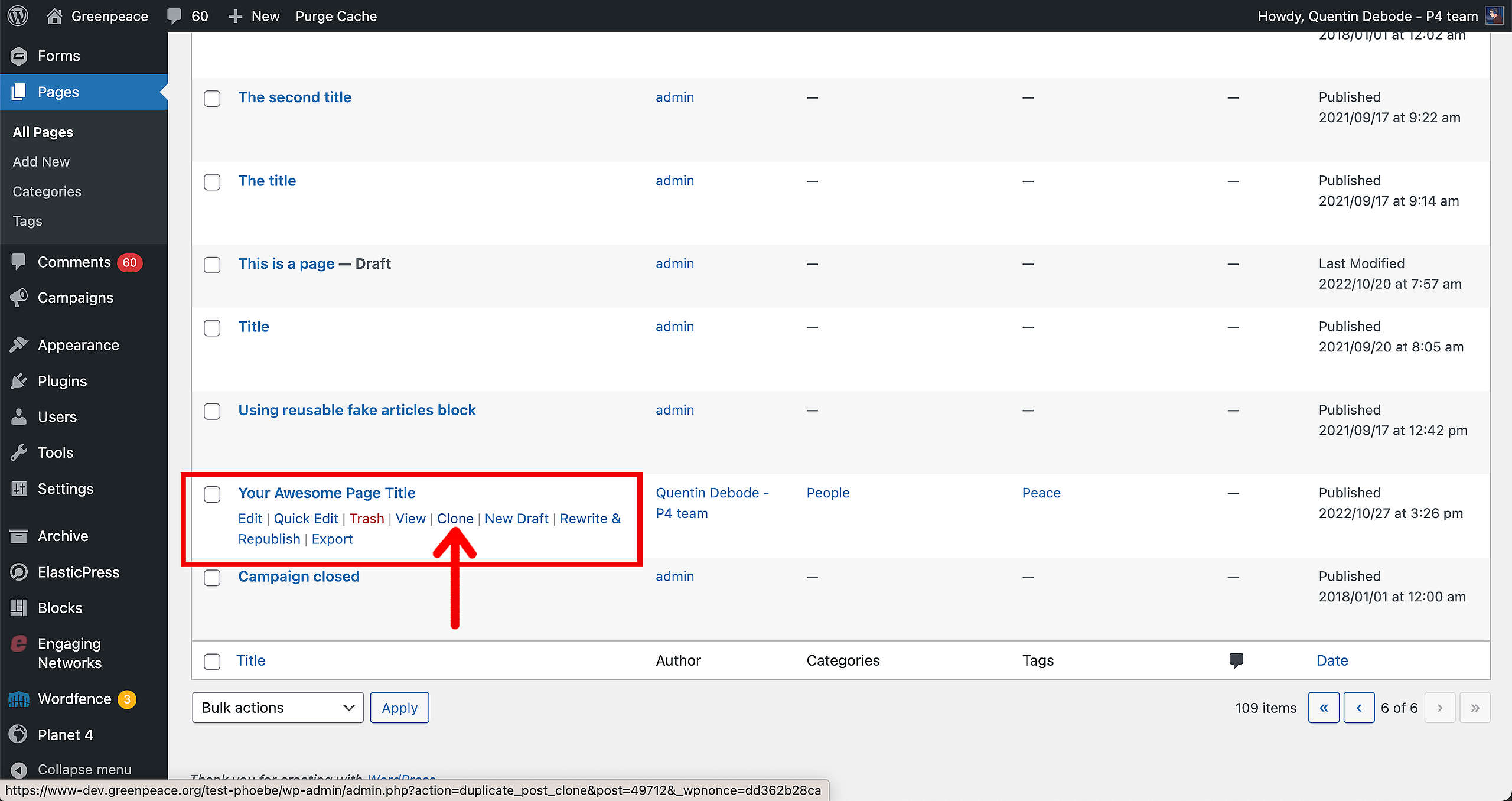
From the edit mode
While editing an existing post or page, a command in the side bar will copy this page / post into a new DRAFT copy, with the same title, URL, content etc..
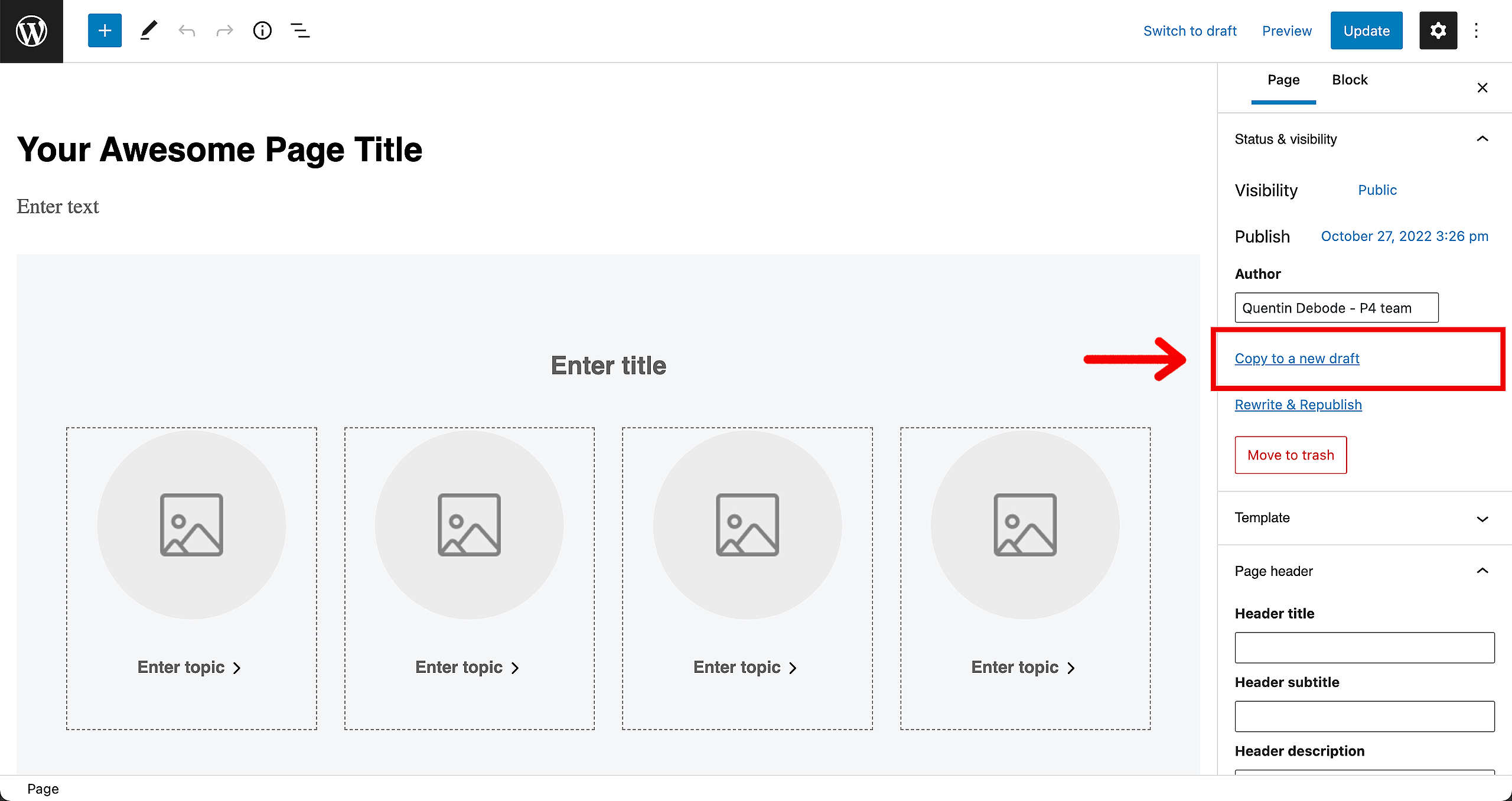
From the page itself
On the page / post itself, on the top bar a “Duplicate Post” button/link is visible (when you’re logged in). Click it to create a DRAFT copy of the post or page, with the same title, URL, content etc..