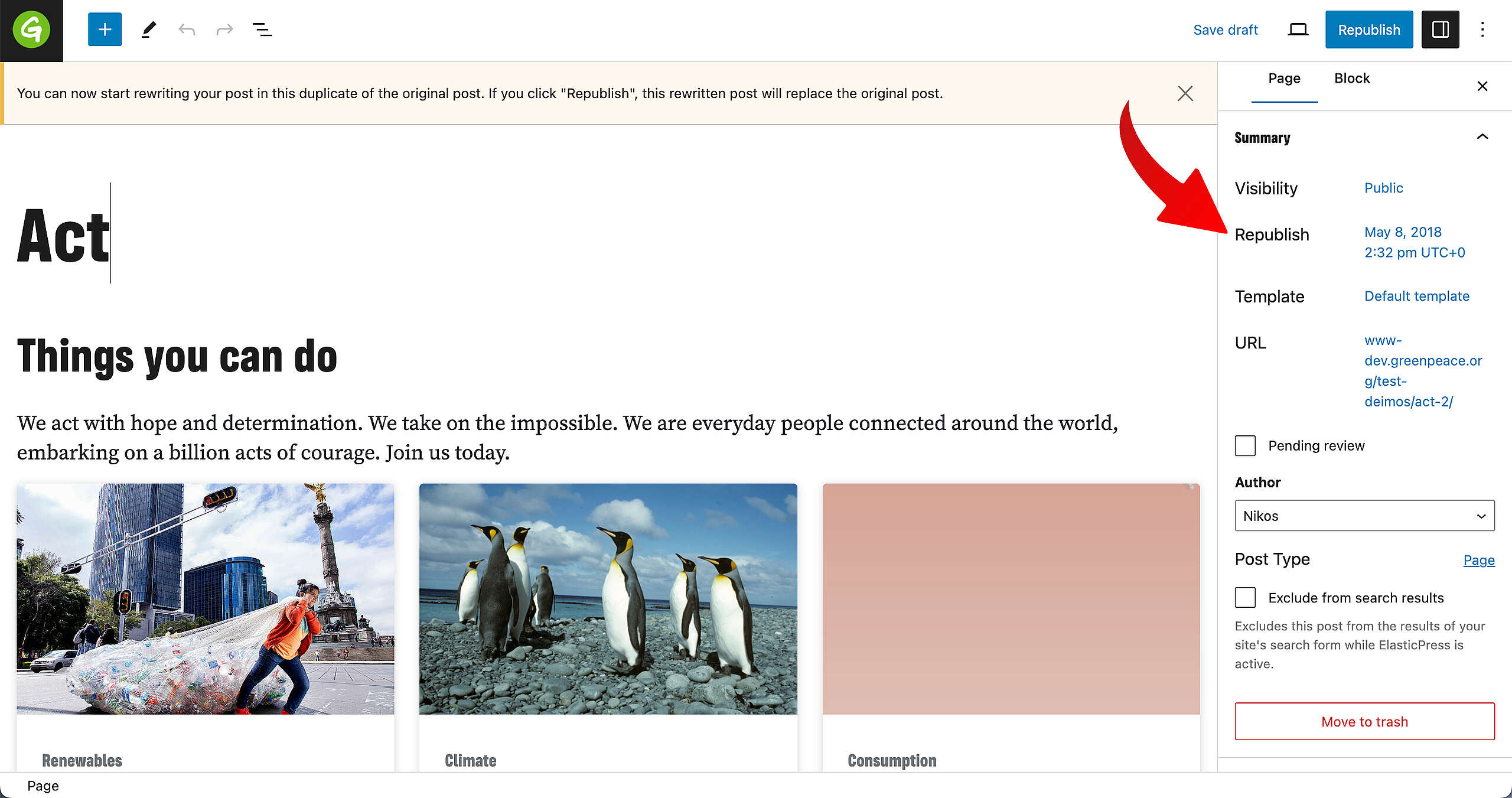Need to replace a Page / Post but want to use a previously published Page / Post as a template? You can!
📚 Create Content > Pages > Rewrite Pages
Before we start
An important note on the difference between Cloning and Republishing.
Clone
Cloning a Page or Post will not remove the original one. It duplicates it to create a new one.
Republish
Rewrite/Republish a Page or Post will remove the original. It will replace it with this new version as soon as you hit Publish.
🧑💻 To Clone Pages / Posts in Planet 4, go to this page in the Handbook.
Rewrite or Republish a Page / Post
Want to re-use a certain page / post but don’t feel like starting from scratch? Have no fear: Rewriting is here. You can use an original page as a template and replace it with a Republished version
From the backend / Admin dashboard
In the posts / pages list, when hovering over a title, a “REWRITE & REPUBLISH” button/link will appear. Click it to create a DRAFT copy of the post or page, with the same title, URL, content etc..
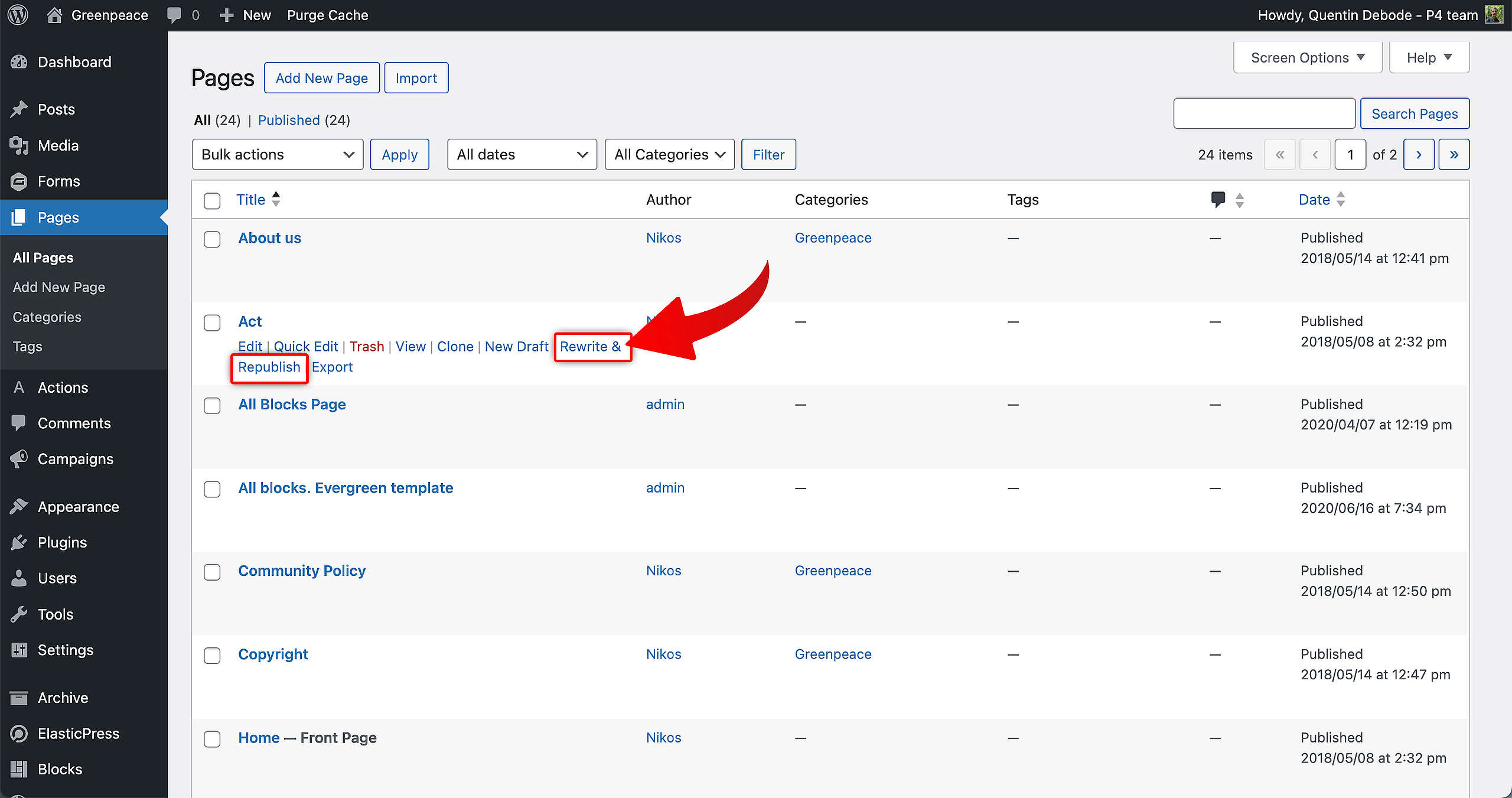
From the edit mode
While editing an existing post or page, a command in the side bar that will start the Rewrite and Republishing of this page / post into a new DRAFT copy, with the same title, URL, content etc..
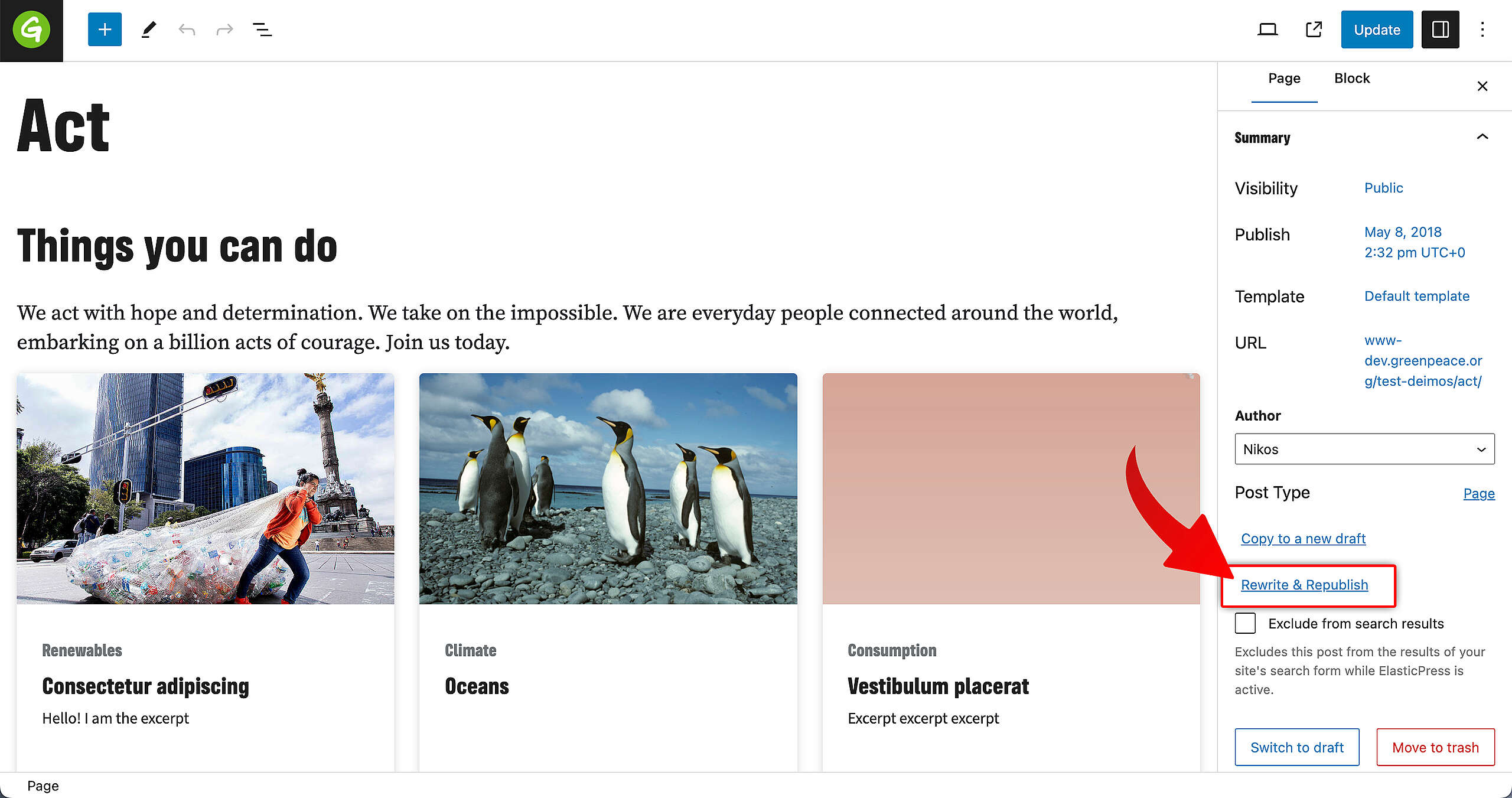
Publish / Schedule
You can chose to immediately Republish the new version of the Page / Post, which will also immediately remove the old version. Or you can schedule it for a later date.