When you switch to Planet 4, you’ll need to make some modifications the Settings Panel to ensure proper functionality. This page tells you what each setting does.
📚 Manage Planet 4 > Administration > Setting up the Basics > General Settings
General Settings
🔎 Where? You can find this by going to Dashboard > Settings > General
Give your site a title and a tagline. You can’t edit URL and Site addresses but you can insert the admin email address, and decide if anyone can register and in which default role (learn more about Roles here).
Site Title, Tagline, Admin Email
Set up P4 general settings. These include; title, tagline, admin email and default membership (in case you give the option available that people can sign up for your website).

Language, Date, Time
As an Admin, you will be able to set date and time, and check the default language.
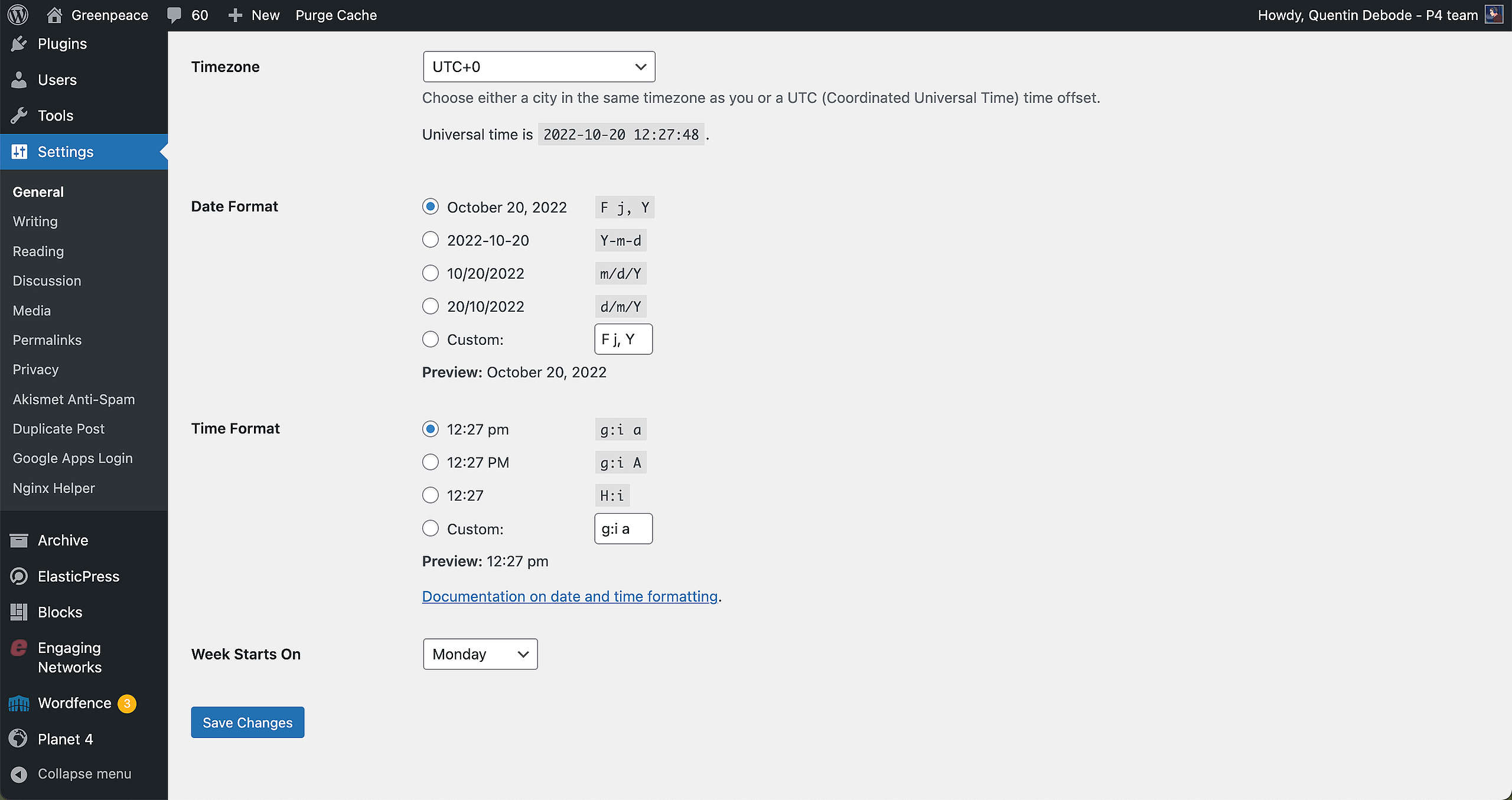
🤔 Key info: Make sure you change the admin email address of your production site to a contact email/web master email from your office.
Writing Settings
Default Settings
Prefer to not always change the category or format of a Post? You can! Go to Dashboard > Settings > Writing and there you’ll find the option the change the default Post Category, Format and Post Type. There’s also an option to change the default Action Type.
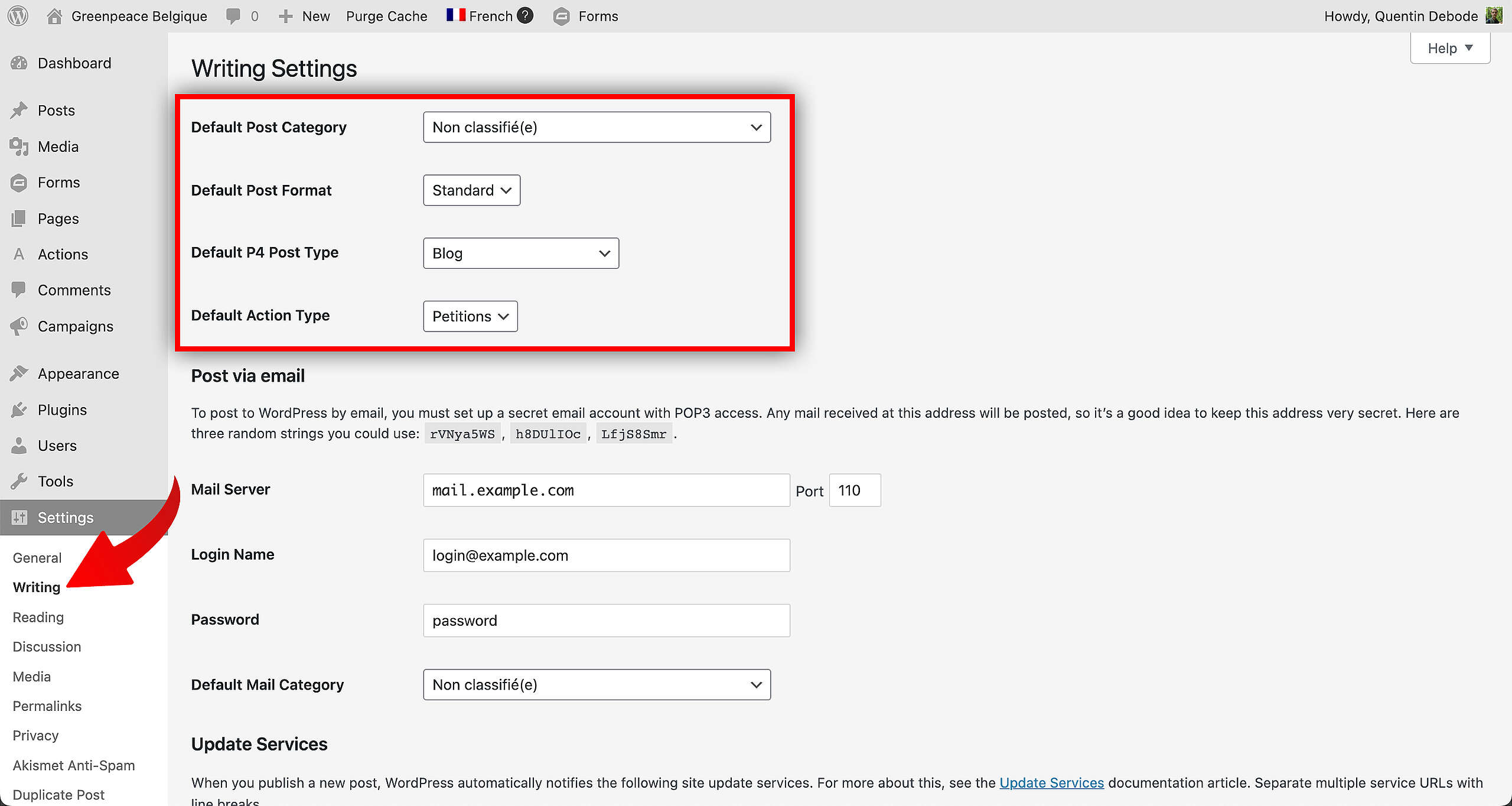
Reading Settings
🔎 Where? You can find this by going to Dashboard > Settings > Reading
The “Reading” settings tell browsers and search engines how to “Read” the website. From here, you can determine which page will be the Homepage and if the site will be indexed by search engines or not.
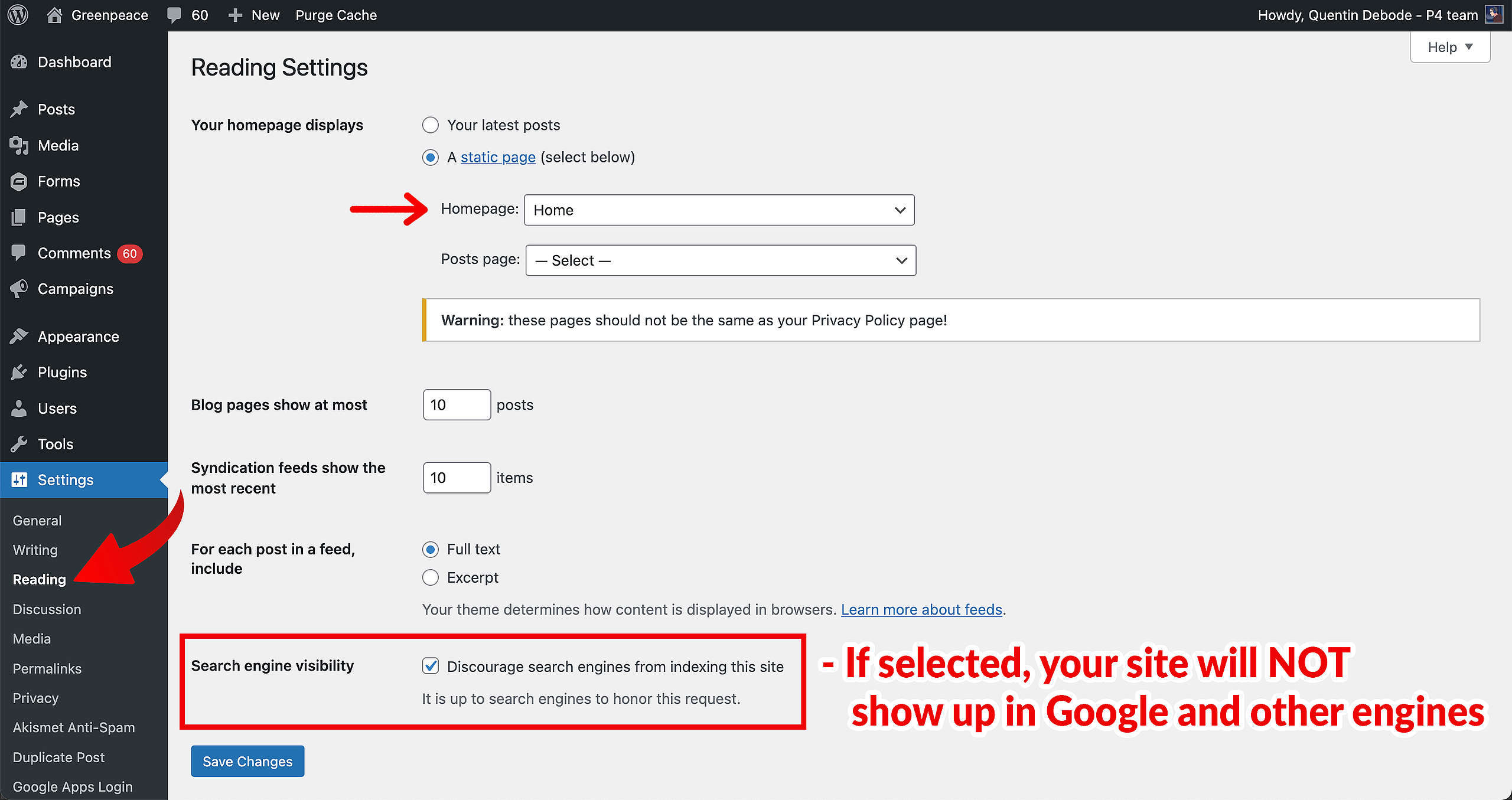
🤔 Key info: If the “Search Engine Visibility” box is ticked, search engines will exclude your Planet 4 site from search results.
Reading Time
P4 Posts include a Reading Time feature. To change the “words per minute”, go into Dashboard > Settings > Reading and you can find the reading time there. By default, it’s set to 250 words per minute.
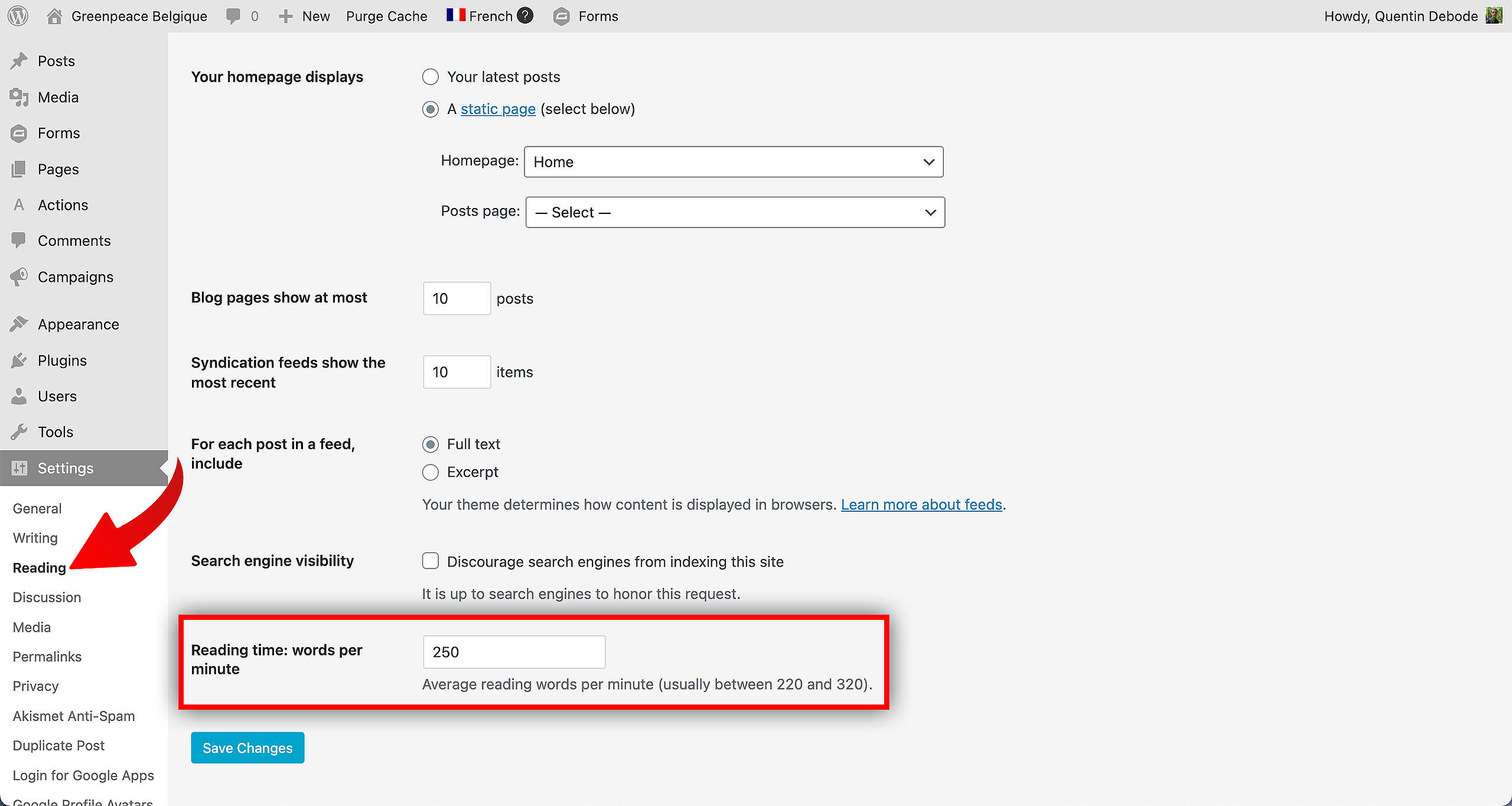
Discussion Settings
🔎 Where? You can find this by going to Dashboard > Settings > Discussion
Comments! Enable or Disable comments on posts by ticking the following checkbox. You can also choose to select “Comment must be manually approved” in case you wish to check the comments before they go live on your site for everyone to see.
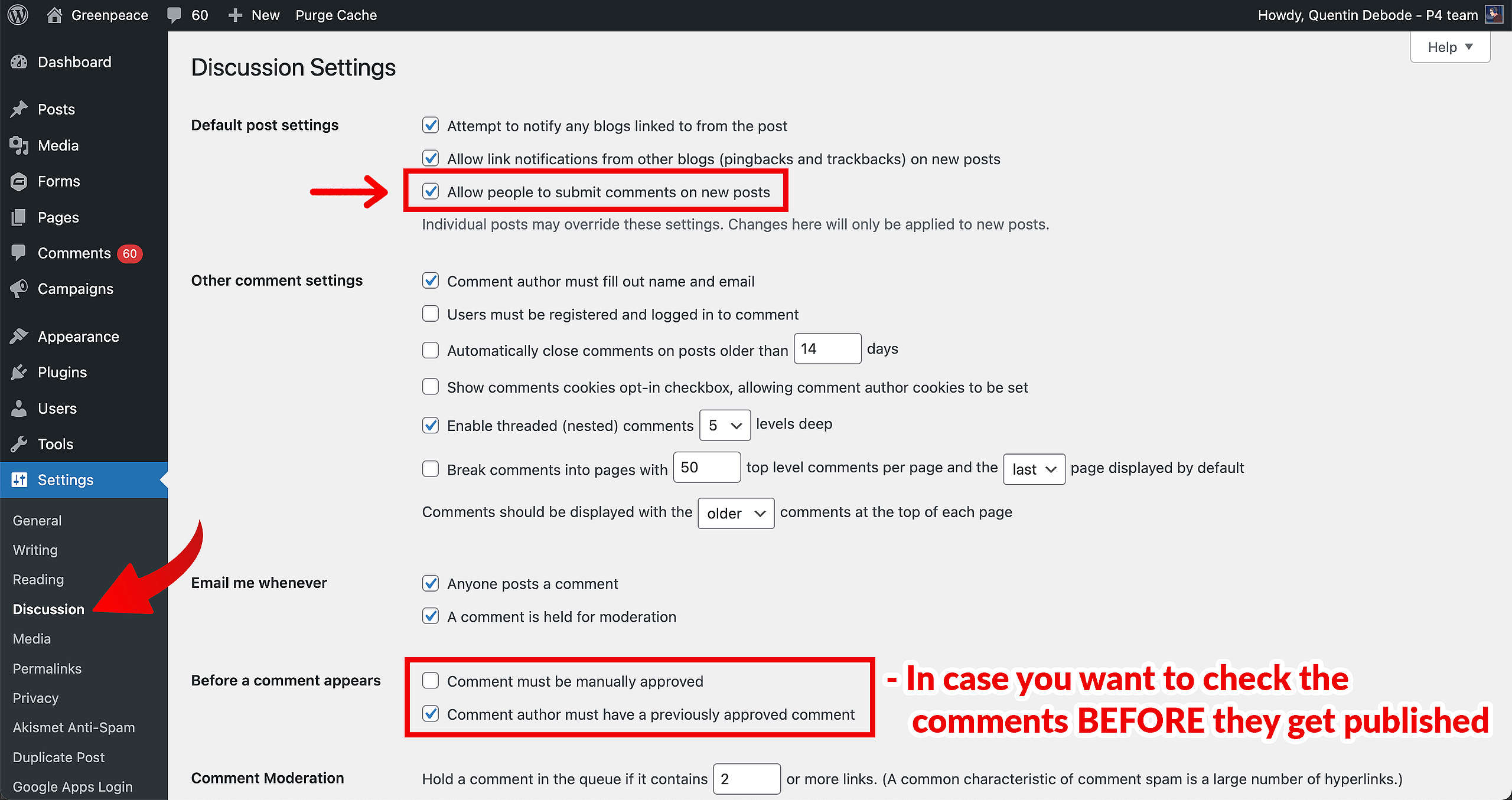
🤔 Key info: Changing this setting will only affect newly created posts, not existing ones.
Comments Opt-In
The checkbox to enable the opt-in for Comments on Posts can be found in Dashboard > Settings > Discussion. Keep in mind, if you’re located in Europe, this is a GDPR requirement.
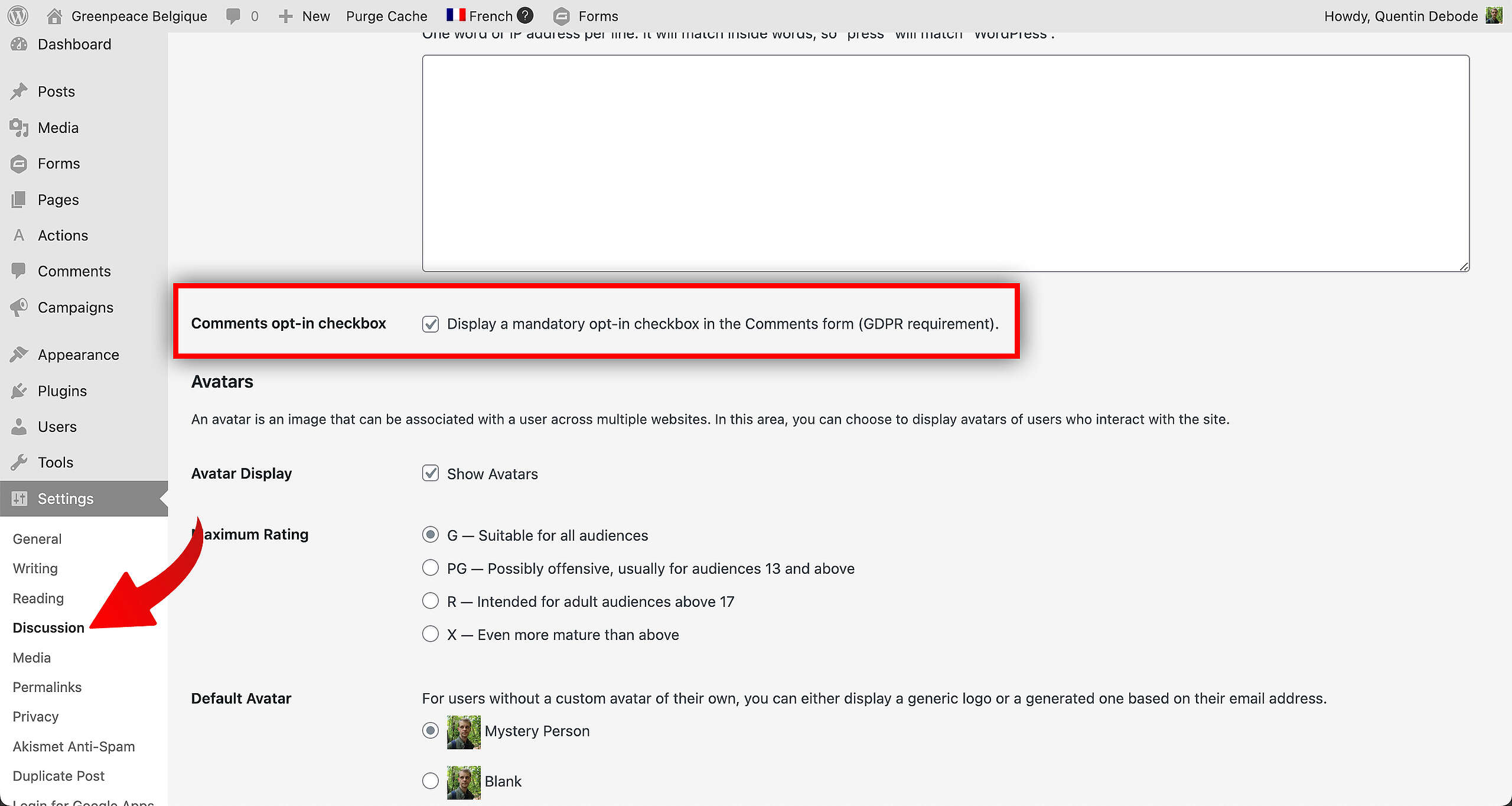
Site Icon
🔎 Where? You can find this by going to Dashboard > Appearance > Customize > Site Identity
Also known as a Site Favicon, like this:

Planet 4 uses the default WordPress settings for the favicon. You’ll first need to go to the Customize tab under Appearance.
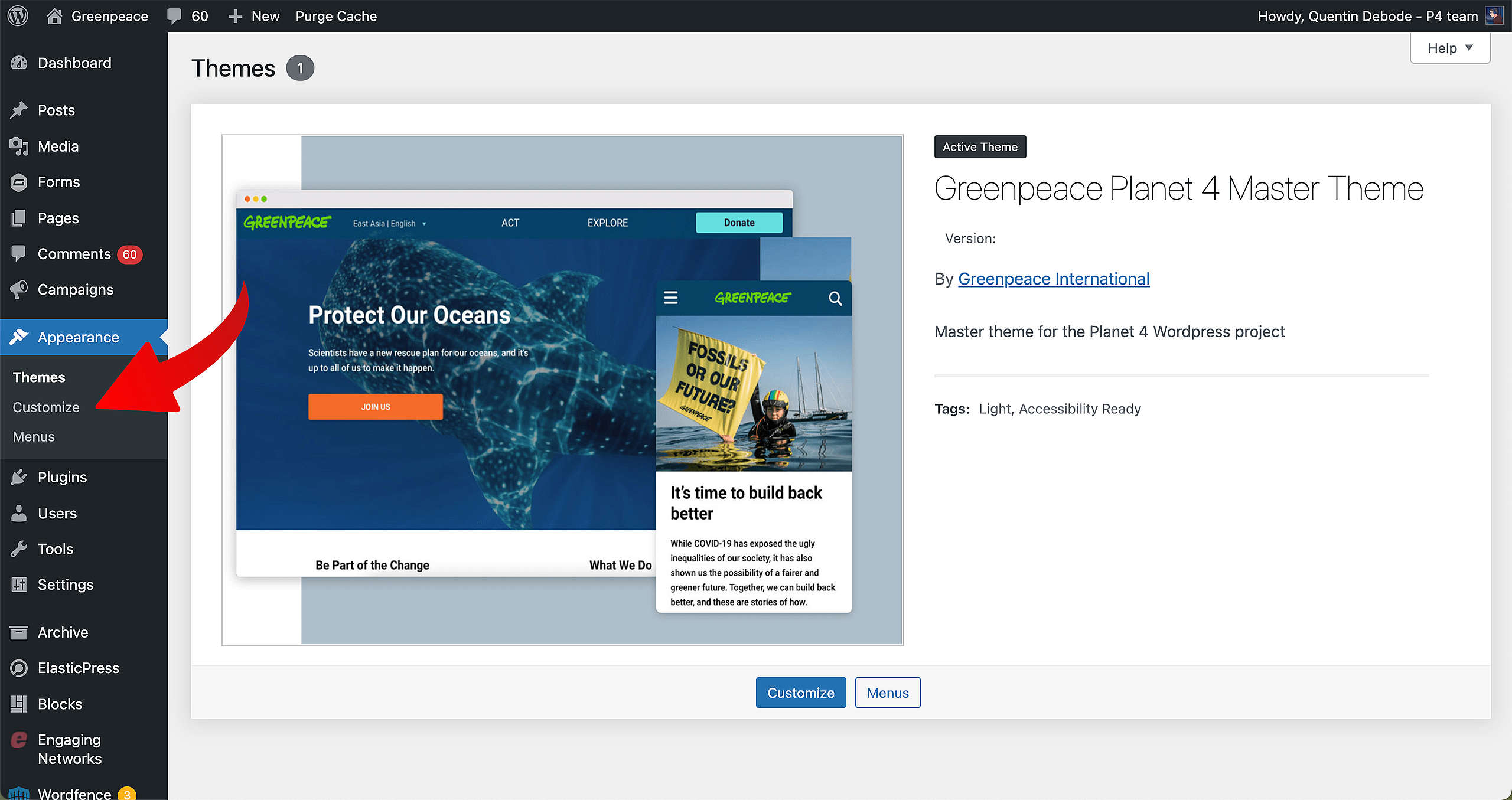
Under Site Identity, you will find the spot to upload your Site Icon (favicon). WordPress recommends to use a 512 x 512 square image.
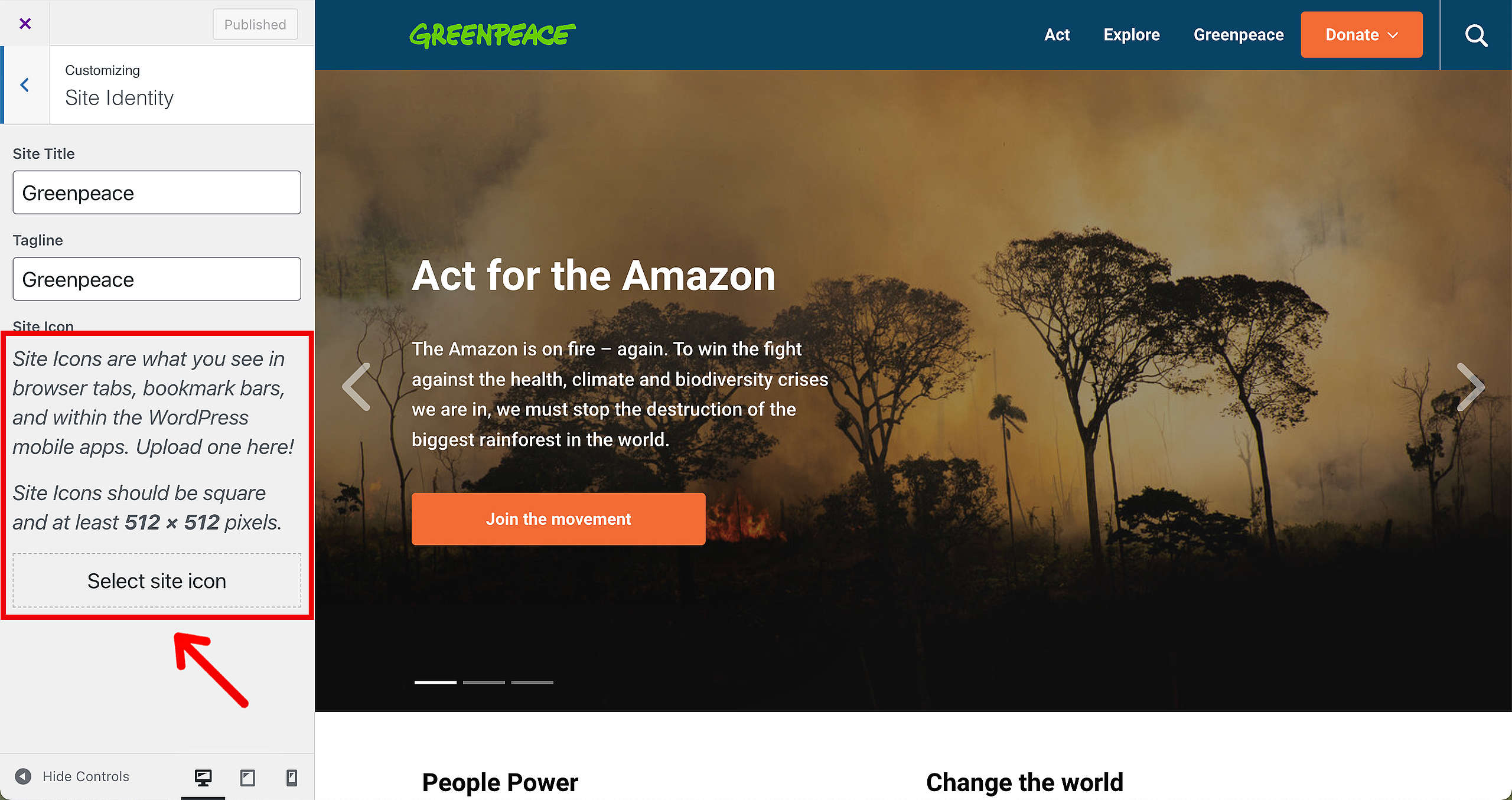
Make sure to hit “Publish” and your icon is saved!
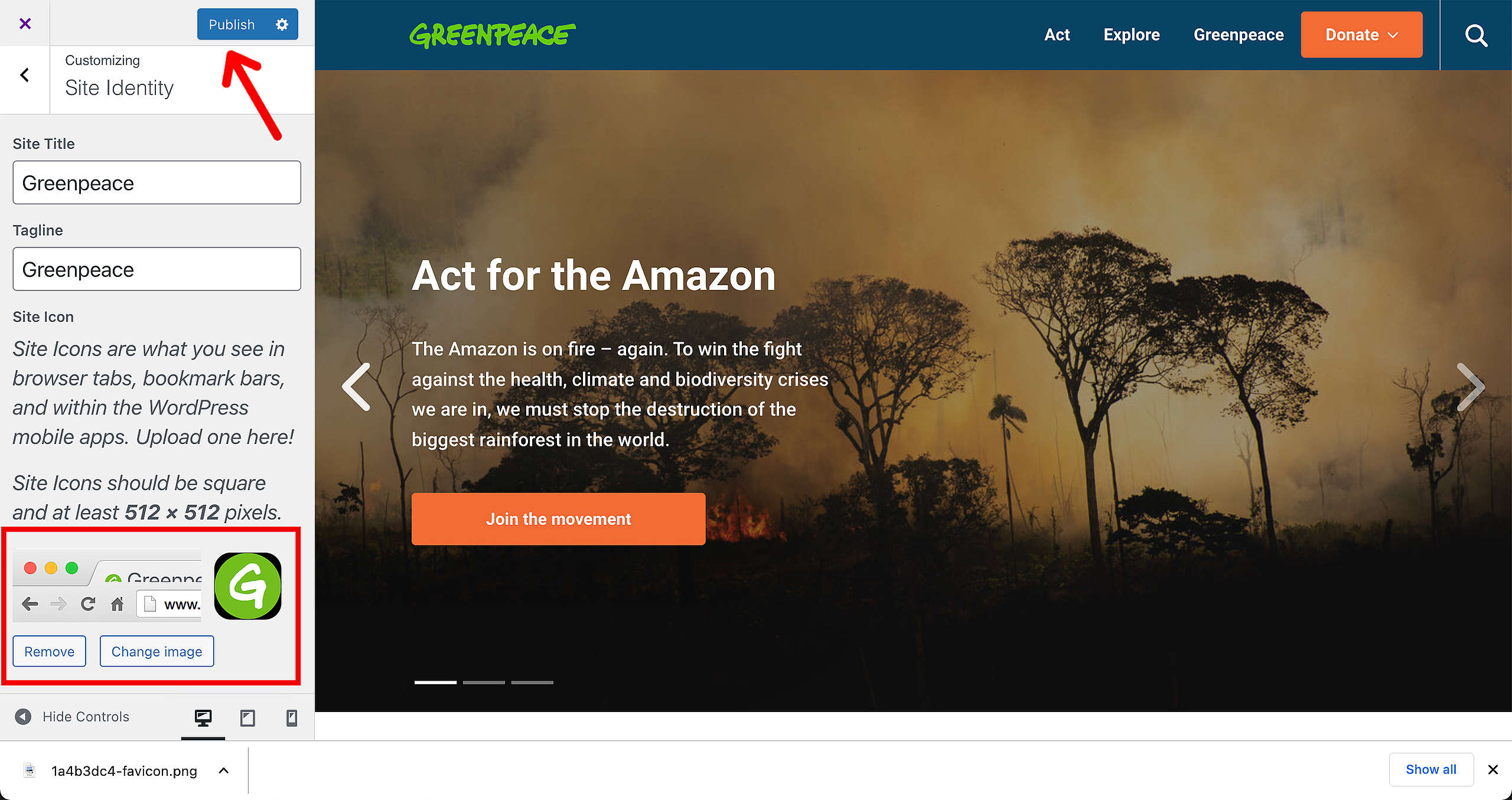
🧑💻 To set up your Main Navigation, go to this page in the Handbook.
