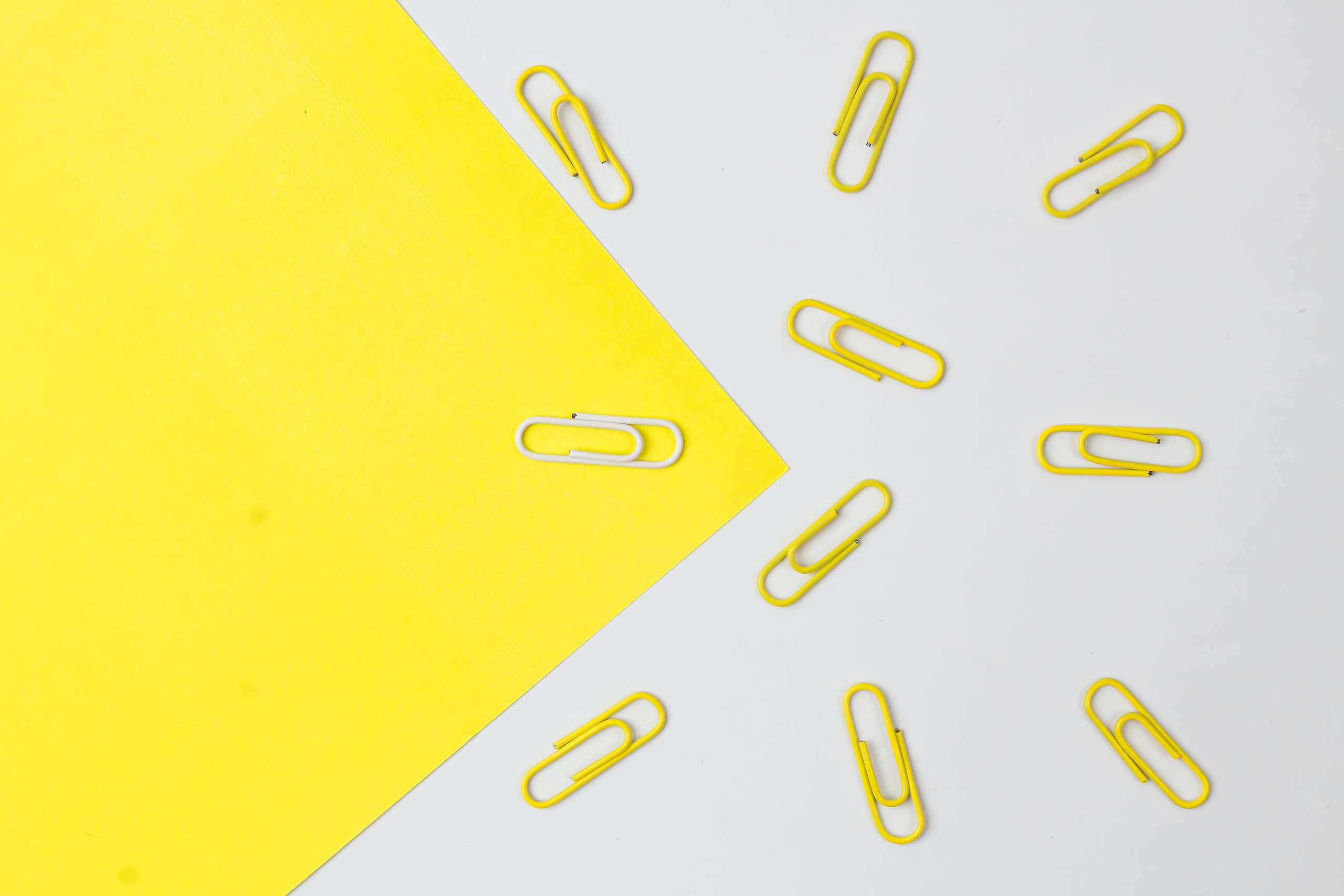Mastodon is on the rise. Here’s a quick post to show you how to make sure your Mastodon account is verified, thanks to adding a little something on your Planet 4 site.
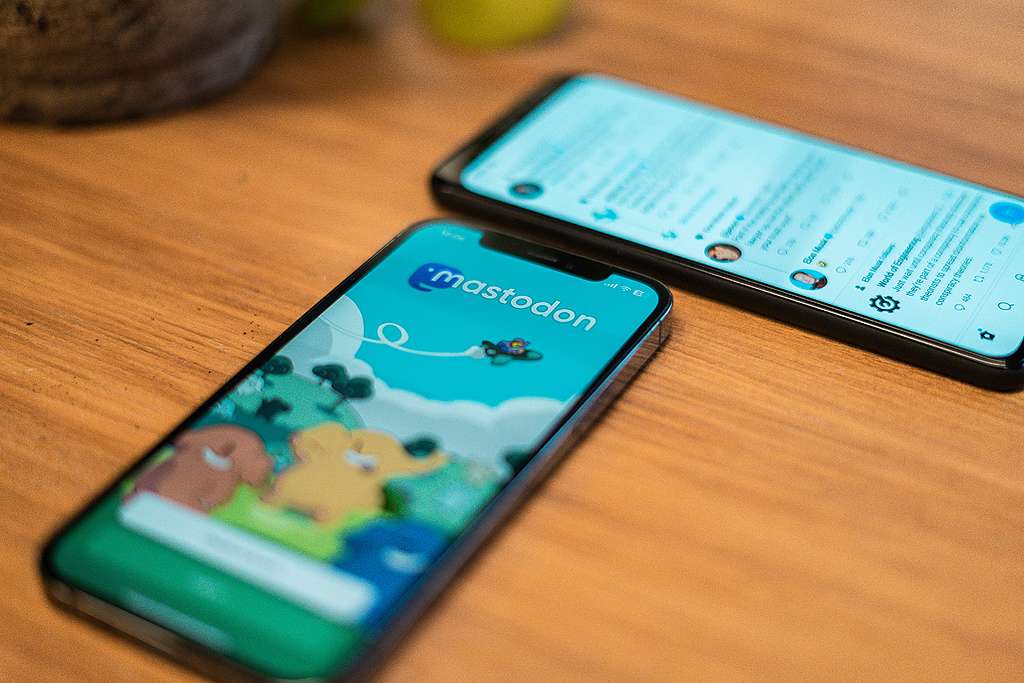
Why?
Verification on Mastodon, using your Planet 4 website, is the best way to let followers know that your account is the official one from your NRO. The purpose is so that everyone can immediately see the account is legit and not a fake one.
Get the Verification Link
First, go to your Mastodon profile and click on Edit Profile. Scroll a little bit down until you get to the section of “Verification”. There, copy the provided link.
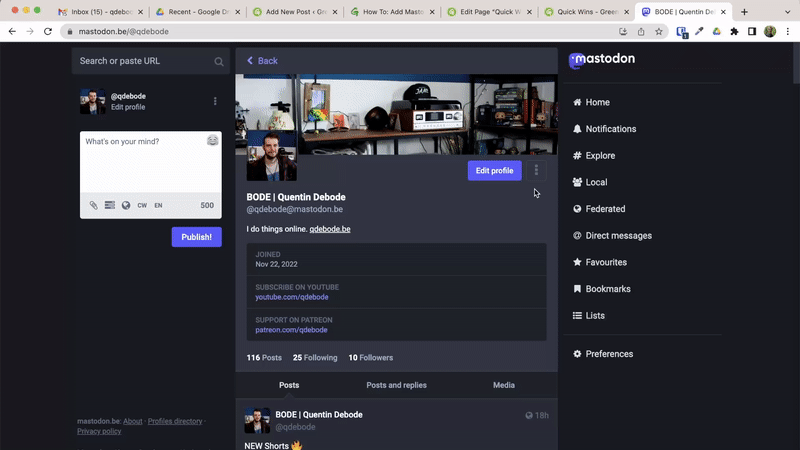
Add the Link into P4
After you’ve copied the Verification Link, it’s time to head towards Planet 4.
Once in your Dashboard, go to Appearance > Menus and select the menu that you use for your Social Media. Add the URL from your Mastodon profile and include “Mastodon” as the Navigation Label, as shown here:
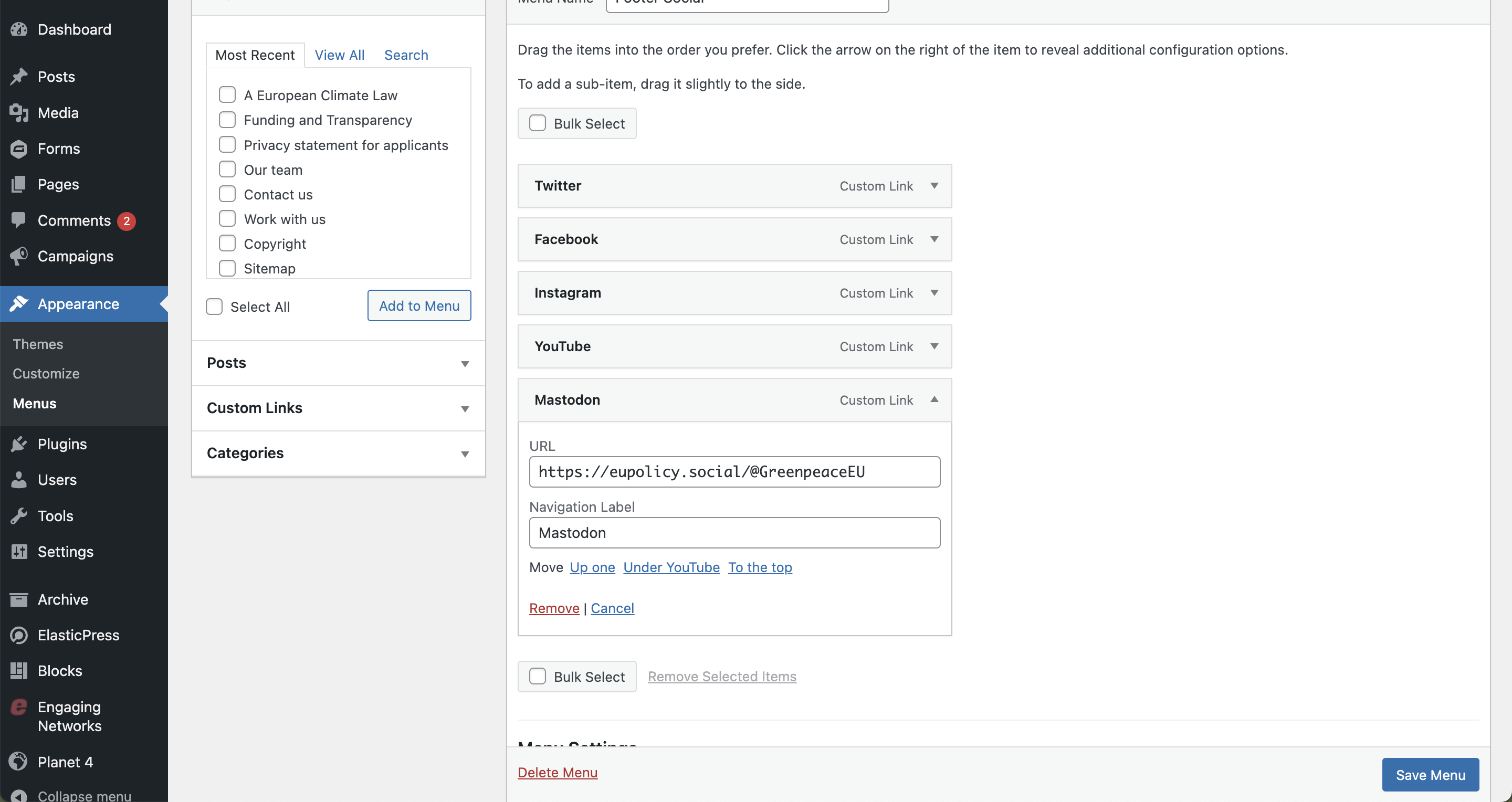
🤔 Key info: There’s no need to add the rel="me" part, that’s included in the code of Planet 4. Just the link will be enough to make this work.
Don’t forget to click on “Save Menu”.
Ready? Test it out
Go back towards your Mastodon profile, hit refresh, and the verification should be activated (this make time a little time). It will look like this:
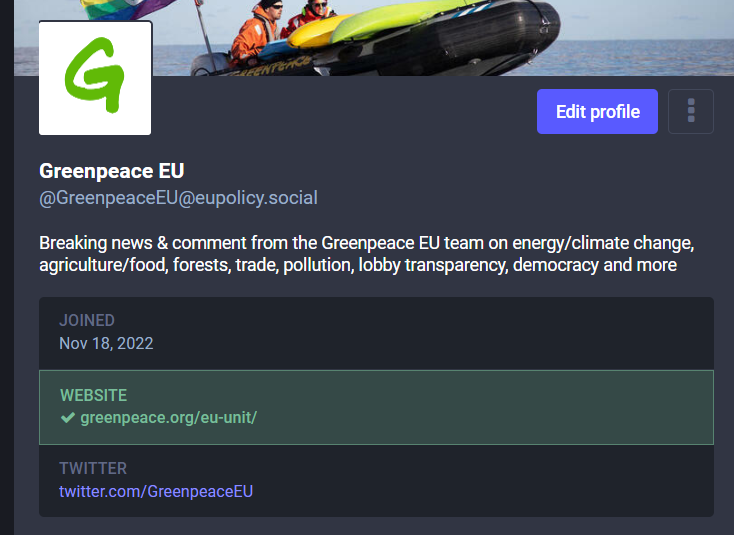
Questions?
In case you’re having issues or have additional questions, make sure to head over the P4 General Slack channel.
Special thanks to John Hyland!

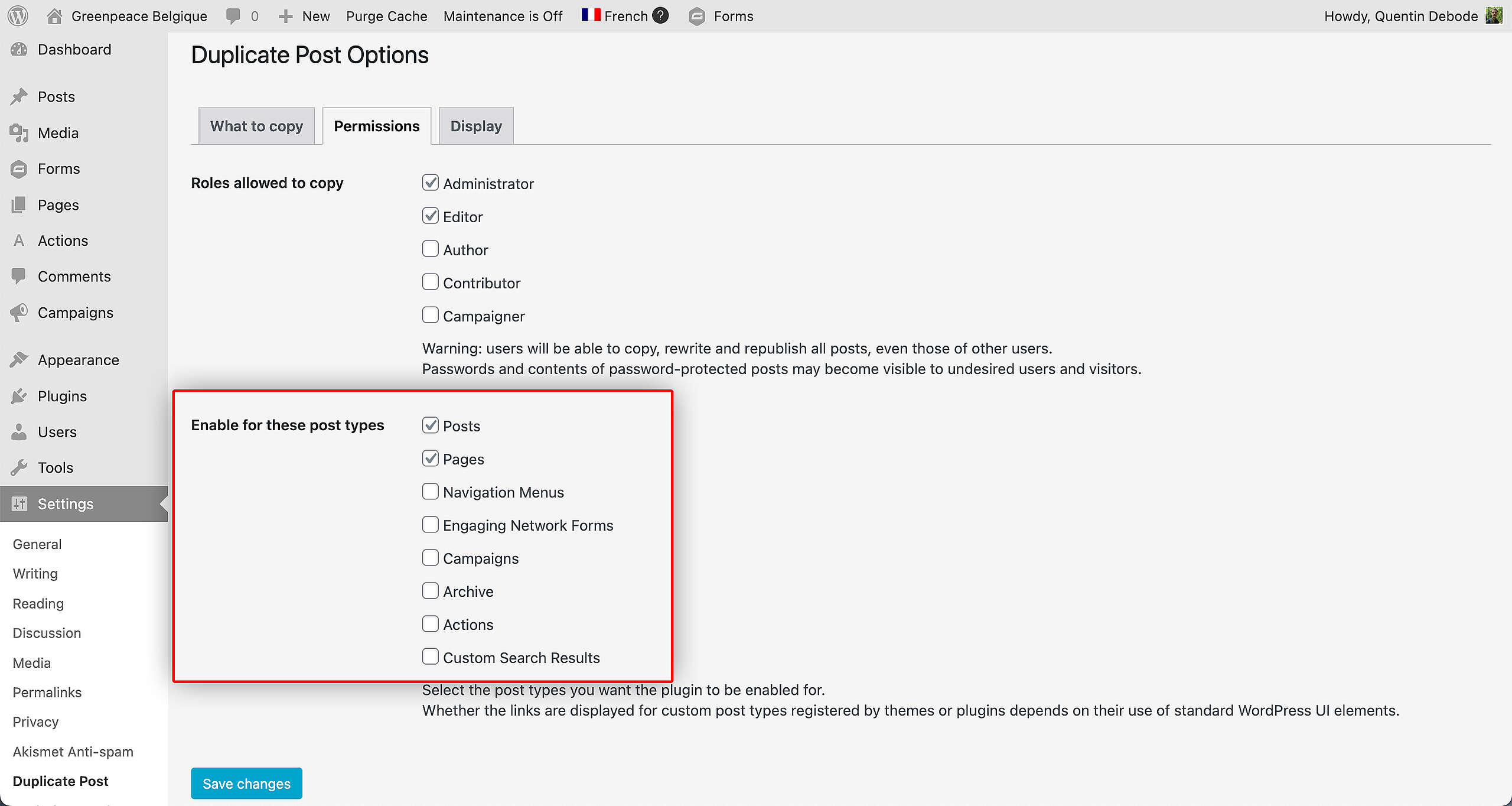
![How To: Return to a Previous Version of Your Page [UPDATED]](https://www.greenpeace.org/static/planet4-handbook-stateless/2023/03/f49bfa69-revision-1-scaled.jpg)